WPF / Winforms
This tutorial demonstrates how to add user login to a Windows Forms C# application using Auth0. We recommend that you log in to follow this quickstart with examples configured for your account.
I want to integrate with my app
15 minutesI want to explore a sample app
2 minutesGet a sample configured with your account settings or check it out on Github.
Configure Auth0
Get Your Application Keys
When you signed up for Auth0, a new application was created for you, or you could have created a new one. You will need some details about that application to communicate with Auth0. You can get these details from the Application Settings section in the Auth0 dashboard.
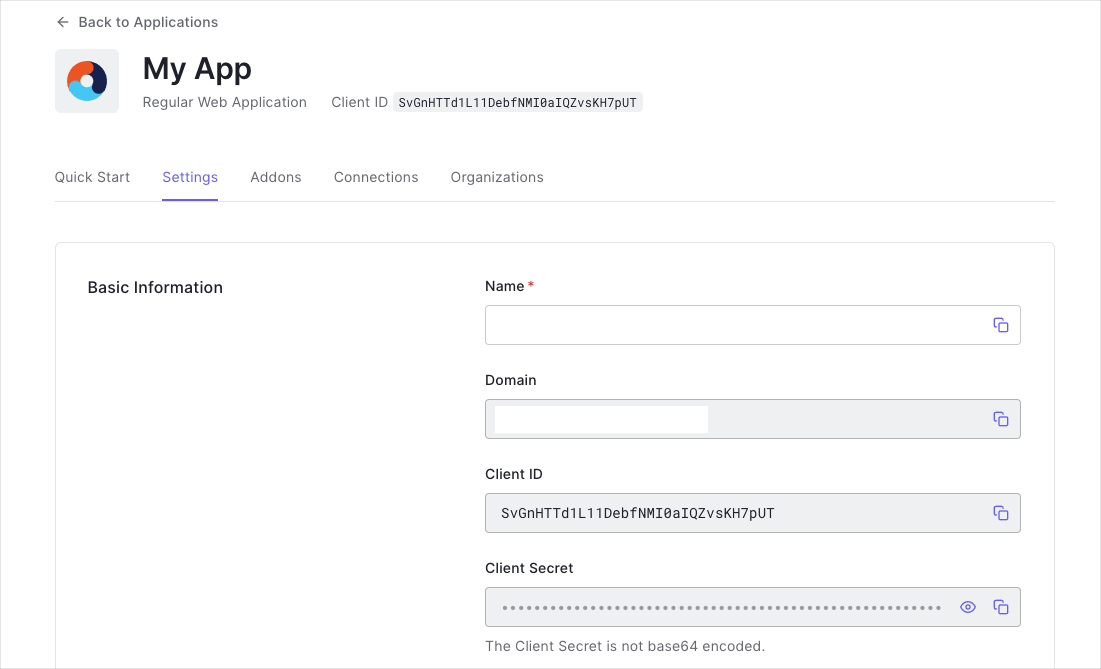
You need the following information:
- Domain
- Client ID
Configure Callback URLs
A callback URL is a URL in your application where Auth0 redirects the user after they have authenticated. The callback URL for your app must be added to the Allowed Callback URLs field in your Application Settings. If this field is not set, users will be unable to log in to the application and will get an error.
Configure Logout URLs
A logout URL is a URL in your application that Auth0 can return to after the user has been logged out of the authorization server. This is specified in the returnTo query parameter. The logout URL for your app must be added to the Allowed Logout URLs field in your Application Settings. If this field is not set, users will be unable to log out from the application and will get an error.
Integrate Auth0 in your Application
Install Dependencies
The Auth0.OidcClient.WPF or Auth0.OidcClient.WinForms NuGet packages helps you authenticate users with any Auth0 supported identity provider.
Use the NuGet Package Manager (Tools -> Library Package Manager -> Package Manager Console) to install the Auth0.OidcClient.WPF or Auth0.OidcClient.WinForms package, depending on whether you are building a WPF or Windows Forms application:
Trigger Authentication
To integrate Auth0 login into your application, simply instantiate an instance of the Auth0Client class, passing your Auth0 Domain and Client ID in the constructor.
// Form1.cs
using Auth0.OidcClient;
Auth0ClientOptions clientOptions = new Auth0ClientOptions
{
Domain = "{yourDomain}",
ClientId = "{yourClientId}"
};
client = new Auth0Client(clientOptions);
clientOptions.PostLogoutRedirectUri = clientOptions.RedirectUri;Was this helpful?
You can then call the LoginAsync method to log the user in:
var loginResult = await client.LoginAsync();Was this helpful?
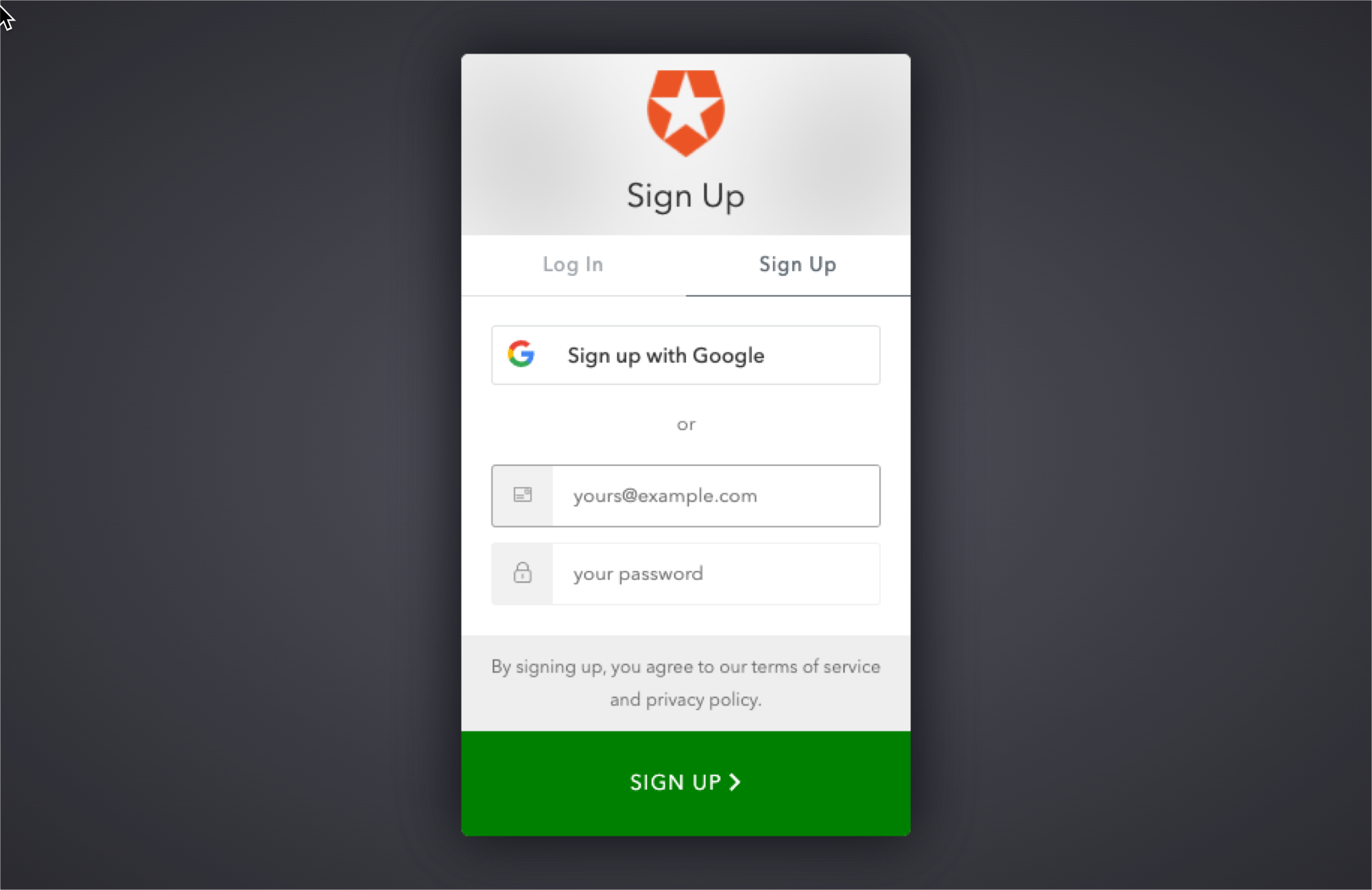
This will load the Auth0 login page into a web view. You can learn how to customize the login page in this document.
Handle Authentication Tokens
The returned login result will indicate whether authentication was successful, and if so contain the tokens and claims of the user.
Authentication Error
You can check the IsError property of the result to see whether the login has failed. The ErrorMessage will contain more information regarding the error which occurred.
// Form1.cs
var loginResult = await client.LoginAsync();
if (loginResult.IsError)
{
Debug.WriteLine($"An error occurred during login: {loginResult.Error}");
}Was this helpful?
Accessing the tokens
On successful login, the login result will contain the ID Token and Access Token in the IdentityToken and AccessToken properties respectively.
// Form1.cs
var loginResult = await client.LoginAsync();
if (!loginResult.IsError)
{
Debug.WriteLine($"id_token: {loginResult.IdentityToken}");
Debug.WriteLine($"access_token: {loginResult.AccessToken}");
}Was this helpful?
Obtaining the User Information
On successful login, the login result will contain the user information in the User property, which is a ClaimsPrincipal.
To obtain information about the user, you can query the claims. You can for example obtain the user's name and email address from the name and email claims:
// Form1.cs
if (!loginResult.IsError)
{
Debug.WriteLine($"name: {loginResult.User.FindFirst(c => c.Type == "name")?.Value}");
Debug.WriteLine($"email: {loginResult.User.FindFirst(c => c.Type == "email")?.Value}");
}Was this helpful?
You can obtain a list of all the claims contained in the ID Token by iterating through the Claims collection:
// Form1.cs
if (!loginResult.IsError)
{
foreach (var claim in loginResult.User.Claims)
{
Debug.WriteLine($"{claim.Type} = {claim.Value}");
}
}Was this helpful?
Logout
To log the user out call the LogoutAsync method.
// Form1.cs
await client.LogoutAsync();Was this helpful?