Password Strength in Auth0 Database Connections
An important concern when using passwords for authentication is password strength. A strong password policy will make it difficult, if not improbable, for someone to guess a password through either manual or automated means.
The following characteristics define a strong password:
Password Length: Longer passwords include a greater combination of characters making it more difficult to guess. Passwords shorter than 10 characters are considered weak.
Password Complexity: Passwords containing a combination of upper-case and lower-case letters, numbers, and special characters are recommended.
Passphrases: Sentences or combinations of words can be much longer than typical passwords yet much easier to remember.
Password policies
Auth0's Password Strength feature allows you to customize the level of enforced complexity for passwords entered during user sign-up. Auth0 offers 5 levels of security to match OWASP password recommendations.
At each level, new passwords must meet the following criteria:
None (default): at least 1 character of any type.
Low: at least 6 characters.
Fair: at least 8 characters including a lower-case letter, an upper-case letter, and a number.
Good: at least 8 characters including at least 3 of the following 4 types of characters: a lower-case letter, an upper-case letter, a number, a special character (such as
!@#$%^&*).Excellent: at least 10 characters including at least 3 of the following 4 types of characters: a lower-case letter, an upper-case letter, a number, a special character (such as
!@#$%^&*). Not more than 2 identical characters in a row (for example,111is not allowed).
Minimum password length
You can set a minimum length requirement for passwords that is independent of the policy strength requirements described in the Password Policies section.
The minimum password length you can set is 1 byte, while the maximum is 72 bytes.
If you opt for a higher-level password policy, but you do not specify a minimum length value, the minimum password length for the policy level will automatically be used:
| Password Policy Level | Minimum Password Length |
|---|---|
| None | 1 |
| Low | 6 |
| Fair | 8 |
| Good | 8 |
| Excellent | 10 |
If you provide a minimum password length, this value supersedes that indicated by the password policy.
Minimum password length when using Universal Login Pages
If you are using either the Universal Login Page or the Universal Login Password Reset Page, and you want to set the minimum password length value, you will need to complete a few additional configuration steps using the Auth0 Dashboard.
Set minimum password length when using Hosted Password Reset Pages
If you're using a customized Password Reset Page, and you want to set the password length parameter, you must:
1. Update your templates to include library version 1.5.1 or later
2. Add password_complexity_options to leverage the new parameter
If you do not update the Password Reset Page, Auth0 ignores any attempt to set the minimum password length.
Step 1: Update the change password library version
To use the new minimum password length feature, you should update the change password library used to version 1.5.1 (or later):
<script src="https://cdn.auth0.com/js/change-password-1.5.1.min.js"></script>Was this helpful?
Step 2: Add password_complexity_options to leverage the new parameter
You'll need to add password_complexity_options to leverage the new parameter. Add this option to the page's script as follows:
<script>
//code omitted for brevity
new Auth0ChangePassword({
container: "change-password-widget-container", // required
email: '{{email}}', // DO NOT CHANGE THIS
csrf_token: '{{csrf_token}}', // DO NOT CHANGE THIS
ticket: '{{ticket}}', // DO NOT CHANGE THIS
password_policy: '{{password_policy}}', // DO NOT CHANGE THIS
password_complexity_options: {{password_complexity_options}} // DO NOT CHANGE THIS
//code omitted for brevity
});
</script>Was this helpful?
Scroll to the bottom, and select Save.
Set minimum password length when using Universal Login Pages
If you're using a customized Login Page and you want to set the password length parameter, you must update the page to use Lock version 11.9 or later.
<script src="https://cdn.auth0.com/js/lock/11.9/lock.min.js"></script>Was this helpful?
Scroll to the bottom, and select Save.
Change your policy
To change the password strength policy, navigate to Auth0 Dashboard > Authentication > Database. Select the database connection you want to change, select the Password Policy view, and locate the Password Strength section:
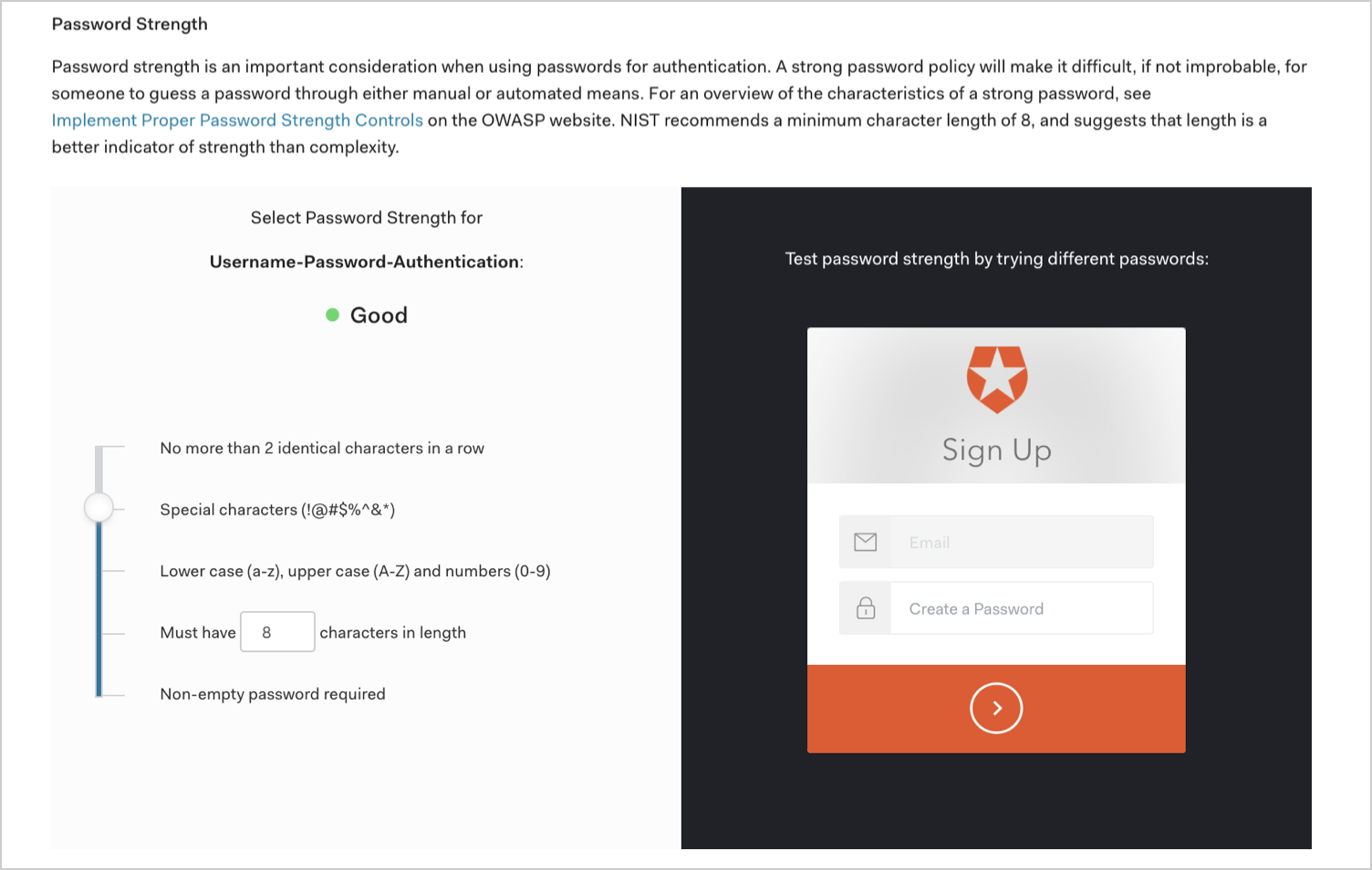
The new policy will be enforced on all subsequent user sign-ups and password changes. If the user enters a password that does not match the required criteria, the password will be rejected by Auth0 and the user will be asked to create one that complies with these requirements.
Lock
After password policies have been enabled, users will be notified on signup and reset password Lock modes if their password does not meet the required criteria.
This is how Lock will appear on the desktop:
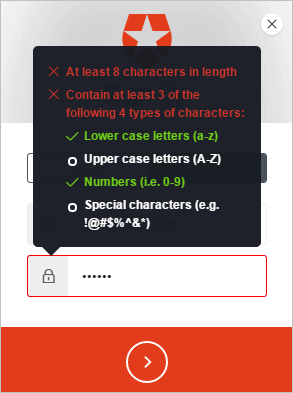
and on mobile:
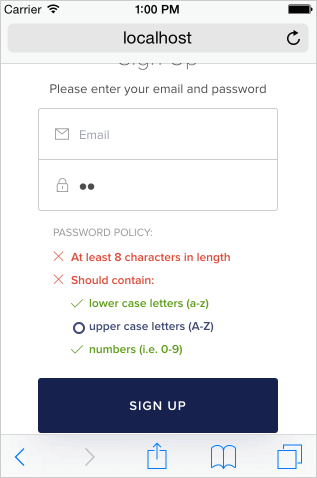
Custom signup errors
Sign-up errors will return a 400 HTTP status code. The JSON response will contain code: invalid_password when the password does not meet the selected password policy criteria.
The response will also contain additional information that can be used to guide the user to what is incorrect in the selected password:
A
messageis ready to be formatted using theprintffunction (or Node.jsutil.format).formatis an array with values to be used in themessage. (messageis separate from theformatto allow easier i18n of error messages in custom UIs.)verifiedcan be eithertrueorfalse. Returnsfalseif the rule has been violated.
Examples
This is a sample description error report from a good policy with hello as the password:
{
"rules":[
{
"message":"At least %d characters in length",
"format":[8],
"verified":false
},
{
"message":"Contain at least %d of the following %d types of characters:",
"format":[3,4],
"items":[
{
"message":"lower case letters (a-z)",
"verified":true
},
{
"message":"upper case letters (A-Z)",
"verified":false
},
{
"message":"numbers (such as 0-9)",
"verified":false
},
{
"message":"special characters (such as !@#$%^&*)",
"verified":false
}
],
"verified":false
}
],"
verified":false
}Was this helpful?
This is a sample description error report from a good policy with hello1234 as the password:
{
"rules":[
{"message":"At least %d characters in length","format":[8],"verified":true},
{"message":"Contain at least %d of the following %d types of characters:","format":[3,4],
"items":[
{"message":"lower case letters (a-z)","verified":true},
{"message":"upper case letters (A-Z)","verified":false},
{"message":"numbers (such as 0-9)","verified":true},
{"message":"special characters (such as !@#$%^&*)","verified":false}
],"verified":false}
],"
verified":false
}Was this helpful?
Password options
In addition to the Password Strength feature explained here, the Password Policy settings for a database connection also include various Password Options that can further enhance your connection's password policy and ensure that your users have more secure passwords. To learn more, read Password Options.