Auth0 Configuration (Server Apps + API)
In this section, we will review all the configurations we need to apply using the Auth0 Dashboard.
Configure the API
Click on the APIs menu option on the left, and click the Create API button.
You will be required to supply the following details for your API:
Name: Friendly name for the API. Does not affect any functionality.
Identifier: Unique identifier for the API. We recommend using a URL, but this doesn't have to be a publicly available URL; Auth0 will not call your API at all. This value cannot be modified afterwards.
Signing Algorithm: Algorithm to sign the tokens with. Available values are
HS256andRS256. When selecting RS256, the token will be signed with the tenant's private key. To learn more about signing algorithms, see Signing Algorithms.
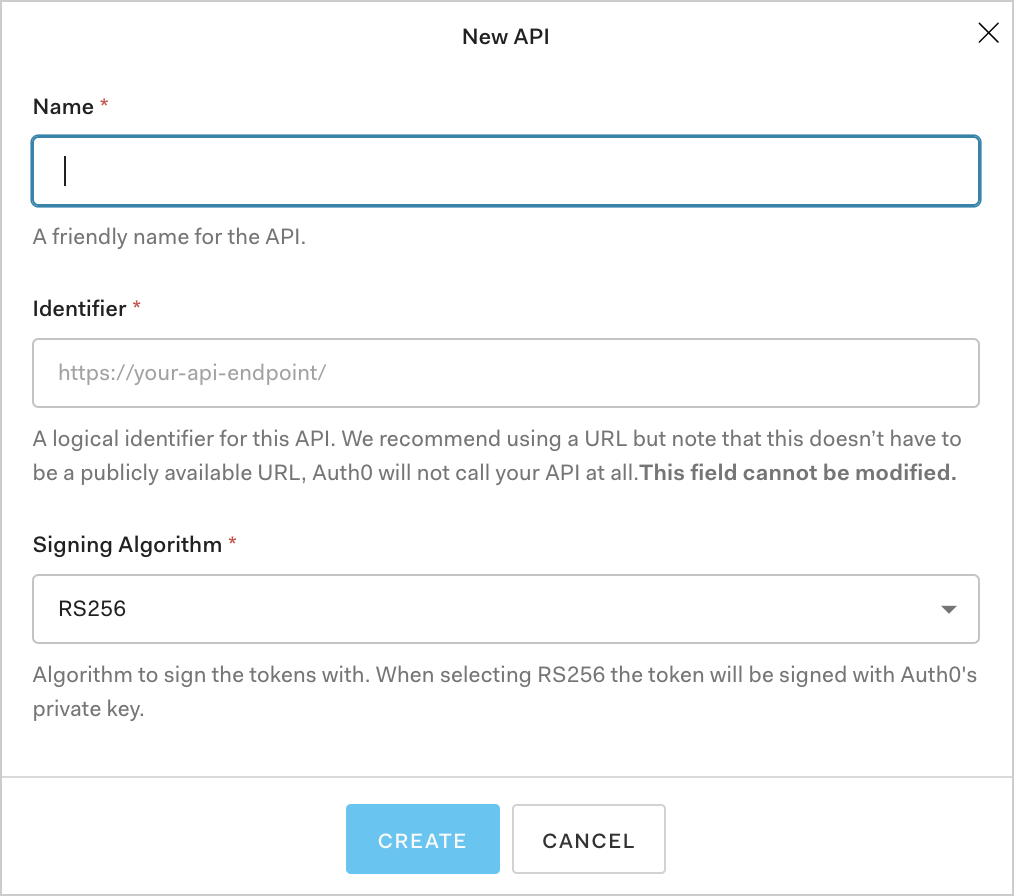
Fill in the required information, and click the Create button.
Signing Algorithms
When you create an API, you must select the algorithm with which your tokens will be signed. The signature is used to verify that the sender of the JWT is who it says it is and to ensure that the message wasn't changed along the way.
To create the signature, you must take the encoded header, the encoded payload, a secret, the algorithm specified in the header, and sign that. That algorithm, which is part of the JWT header, is the one you select for your API: HS256 or RS256.
RS256 is an asymmetric algorithm which means that there are two keys: one public and one private (secret). Auth0 has the secret key, which is used to generate the signature, and the consumer of the JWT has the public key, which is used to validate the signature.
HS256 is a symmetric algorithm which means that there is only one secret key, shared between the two parties. The same key is used both to generate the signature and to validate it. Special care should be taken in order for the key to remain confidential.
The most secure practice, and our recommendation, is to use RS256. Some of the reasons are:
With RS256, you are sure that only the holder of the private key (Auth0) can sign tokens, while anyone can check if the token is valid using the public key.
Under HS256, if the private key is compromised you would have to re-deploy the API with the new secret. With RS256, you can request a token that is valid for multiple audiences.
With RS256, you can implement key rotation without having to re-deploy the API with the new secret.
Configure the Scopes
Once the application has been created, you will need to configure the Scopes that applications can request during authorization.
In the settings for your API, go to the Permissions tab. In this section, you can add all four of the scopes discussed before: batch:upload, read:timesheets, create:timesheets, delete:timesheets, and approve:timesheets. Also add an additional scope: batch:upload.

Create the Application
When creating an API in the Auth0 Dashboard, a test application for the API will automatically be generated. In the Auth0 Dashboard, navigate to the Application Section, and you will see the test application for the Timesheets API.
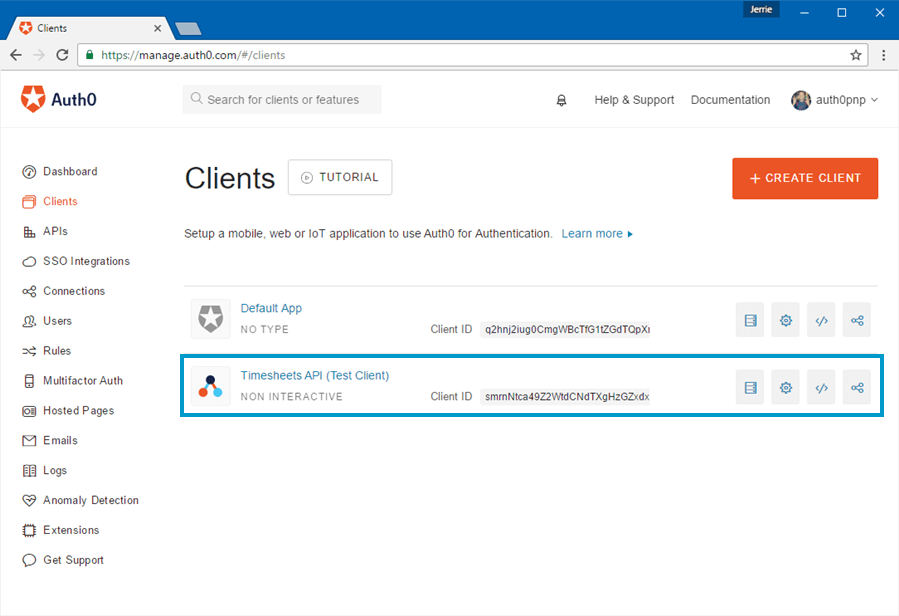
Go to the settings for the application by clicking on the gear icon, and rename the application to Timesheets import Job.
For the cron job, you will need a Machine-to-Machine Application. The test application that was generated when the API was created was automatically configured as a Machine-to-Machine Application:
Configure Application's access to the API
Finally, you must allow the application access to the Timesheets API. Go back to the configuration of the API, and select the Machine to Machine Application tab.
You will see the Timesheets Import Job application listed, and it should have access to API as can be seen from the switch to the right of the application name which indicates a value of Authorized. If it does not indicate that the application is authorized, simply toggle the value of the switch from Unauthorized to Authorized.
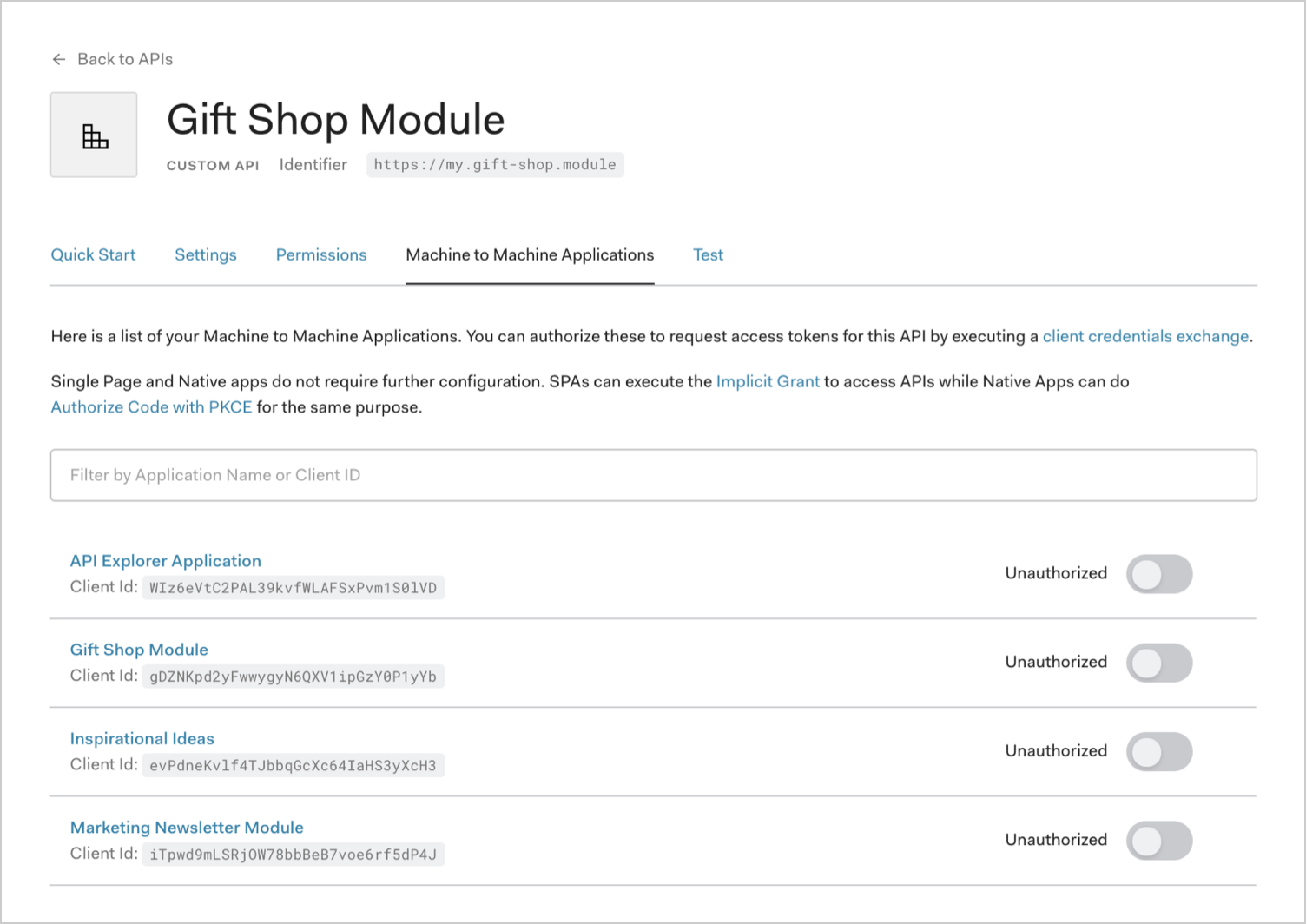
You will also need to specify which scopes will be included in Access Tokens that are issued to the application when the application authorizes with Auth0.
Expand the settings for the application by clicking on the down arrow to the far right, and you will see the list of available scopes. The cron job will only require the batch:upload scope as it will simply create new timesheets based on the timesheet entries in the external system.
Once you have selected the batch:upload scope, save the settings by clicking the Update button.
Now that we have designed our solution and discussed the configurations needed on Auth0's side, we can proceed with the implementation.