React: Login
Auth0 allows you to add authentication to your React application quickly and to gain access to user profile information. This guide demonstrates how to integrate Auth0 with any new or existing React application using the Auth0 React SDK. We recommend that you log in to follow this quickstart with examples configured for your account.
I want to integrate with my app
15 minutesI want to explore a sample app
2 minutesGet a sample configured with your account settings or check it out on Github.
Configure Auth0
Get Your Application Keys
When you signed up for Auth0, a new application was created for you, or you could have created a new one. You will need some details about that application to communicate with Auth0. You can get these details from the Application Settings section in the Auth0 dashboard.
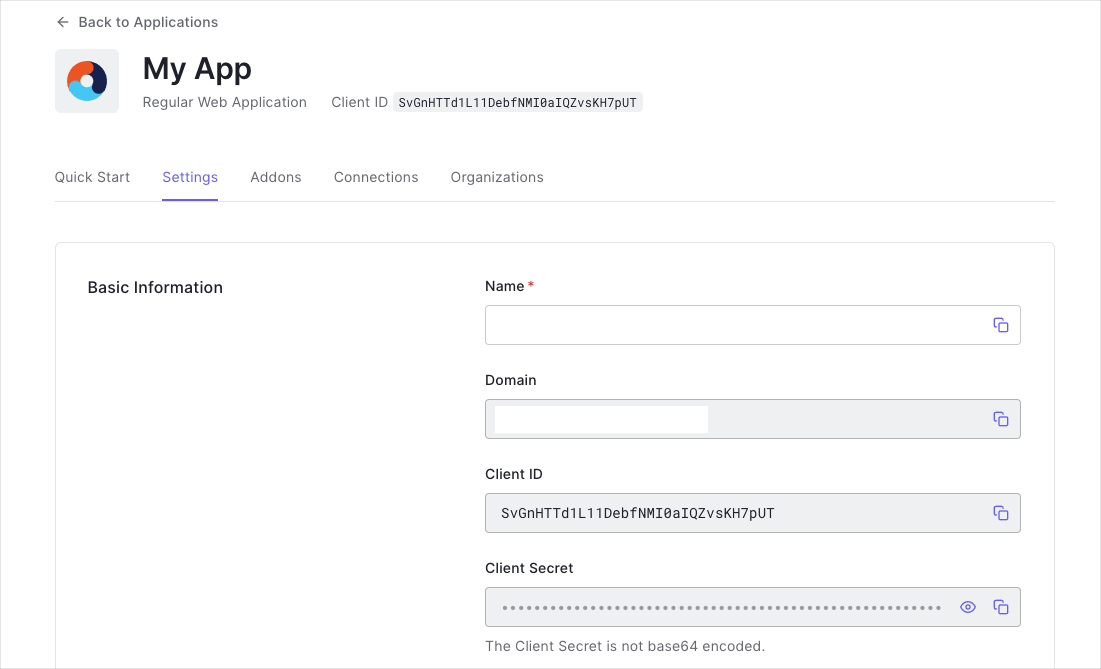
You need the following information:
- Domain
- Client ID
Configure Callback URLs
A callback URL is a URL in your application where Auth0 redirects the user after they have authenticated. The callback URL for your app must be added to the Allowed Callback URLs field in your Application Settings. If this field is not set, users will be unable to log in to the application and will get an error.
Configure Logout URLs
A logout URL is a URL in your application that Auth0 can return to after the user has been logged out of the authorization server. This is specified in the returnTo query parameter. The logout URL for your app must be added to the Allowed Logout URLs field in your Application Settings. If this field is not set, users will be unable to log out from the application and will get an error.
Configure Allowed Web Origins
You need to add the URL for your app to the Allowed Web Origins field in your Application Settings. If you don't register your application URL here, the application will be unable to silently refresh the authentication tokens and your users will be logged out the next time they visit the application, or refresh the page.
Install the Auth0 React SDK
Run the following command within your project directory to install the Auth0 React SDK:
npm install @auth0/auth0-reactWas this helpful?
The SDK exposes methods and variables that help you integrate Auth0 with your React application idiomatically using React Hooks or Higher-Order Components.
Configure the Auth0Provider component
Under the hood, the Auth0 React SDK uses React Context to manage the authentication state of your users. One way to integrate Auth0 with your React app is to wrap your root component with an Auth0Provider that you can import from the SDK.
import React from "react";
import ReactDOM from "react-dom";
import App from "./App";
import { Auth0Provider } from "@auth0/auth0-react";
ReactDOM.render(
<Auth0Provider
domain="{yourDomain}"
clientId="{yourClientId}"
authorizationParams={{
redirect_uri: window.location.origin
}}
>
<App />
</Auth0Provider>,
document.getElementById("root")
);Was this helpful?
The Auth0Provider component takes the following props:
domainandclientId: The values of these properties correspond to the "Domain" and "Client ID" values present under the "Settings" of the single-page application that you registered with Auth0.
authorizationParams.redirect_uri: The URL to where you'd like to redirect your users after they authenticate with Auth0.
Auth0Provider stores the authentication state of your users and the state of the SDK — whether Auth0 is ready to use or not. It also exposes helper methods to log in and log out your users, which you can access using the useAuth0() hook.
Checkpoint
Now that you have configured Auth0Provider, run your application to verify that the SDK is initializing correctly, and your application is not throwing any errors related to Auth0.
Add Login to Your Application
The Auth0 React SDK gives you tools to quickly implement user authentication in your React application, such as creating a login button using the loginWithRedirect() method from the useAuth0() hook. Executing loginWithRedirect() redirects your users to the Auth0 Universal Login Page, where Auth0 can authenticate them. Upon successful authentication, Auth0 will redirect your users back to your application.
import React from "react";
import { useAuth0 } from "@auth0/auth0-react";
const LoginButton = () => {
const { loginWithRedirect } = useAuth0();
return <button onClick={() => loginWithRedirect()}>Log In</button>;
};
export default LoginButton;Was this helpful?
Checkpoint
Add the LoginButton component to your application. When you click it, verify that your React application redirects you to the Auth0 Universal Login page and that you can now log in or sign up using a username and password or a social provider.
Once that's complete, verify that Auth0 redirects you to your application using the value of the authorizationParams.redirect_uri that you used to configure the Auth0Provider.
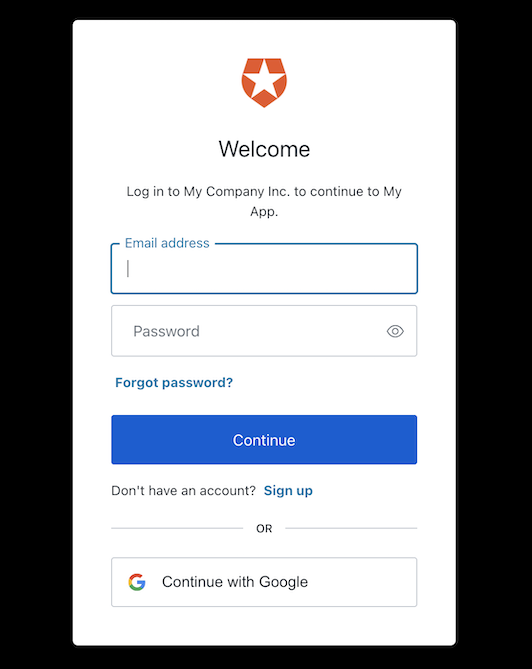
Add Logout to Your Application
Now that you can log in to your React application, you need a way to log out. You can create a logout button using the logout() method from the useAuth0() hook. Executing logout() redirects your users to your Auth0 logout endpoint (https://YOUR_DOMAIN/v2/logout) and then immediately redirects them to your application.
import React from "react";
import { useAuth0 } from "@auth0/auth0-react";
const LogoutButton = () => {
const { logout } = useAuth0();
return (
<button onClick={() => logout({ logoutParams: { returnTo: window.location.origin } })}>
Log Out
</button>
);
};
export default LogoutButton;Was this helpful?
Checkpoint
Add the LogoutButton component to your application. When you click it, verify that your React application redirects you the address you specified as one of the "Allowed Logout URLs" in the "Settings" and that you are no longer logged in to your application.
Show User Profile Information
The Auth0 React SDK helps you retrieve the profile information associated with logged-in users quickly in whatever component you need, such as their name or profile picture, to personalize the user interface. The profile information is available through the user property exposed by the useAuth0() hook. Take this Profile component as an example of how to use it:
import React from "react";
import { useAuth0 } from "@auth0/auth0-react";
const Profile = () => {
const { user, isAuthenticated, isLoading } = useAuth0();
if (isLoading) {
return <div>Loading ...</div>;
}
return (
isAuthenticated && (
<div>
<img src={user.picture} alt={user.name} />
<h2>{user.name}</h2>
<p>{user.email}</p>
</div>
)
);
};
export default Profile;Was this helpful?
The user property contains sensitive information and artifacts related to the user's identity. As such, its availability depends on the user's authentication status. To prevent any render errors, use the isAuthenticated property from useAuth0() to check if Auth0 has authenticated the user before React renders any component that consumes the user property. Ensure that the SDK has completed loading before accessing the isAuthenticated property, by checking that isLoading is false.
Checkpoint
Verify that you can display the user.name or any other user property within a component correctly after you have logged in.