Connect Your Auth0 Application with Okta Enterprise Connection
Before you start
You'll need:
An application registered in Auth0.
An Okta workforce account and your Okta domain.
If you do not have previously configured applications in Auth0 or Okta, review the following documentation to get started:
The Okta Workforce Identity Provider Connection is now available for all Auth0 users. The Okta Enterprise Connection allows Auth0 customers to implement Okta as their IdP for their customers as an officially supported integration. The Okta Enterprise connection aims to help customers using Auth0 with their customer identity management and Okta for their workforce identity management. This integration enables customers of both Auth0 and Okta better to manage their identity spaces with a streamlined connection.
In this article, you will enable and configure the Okta Enterprise Connection in your Auth0 environment.
Create an Okta OIDC Application
To connect your Okta tenant as an identity Provider in Auth0, you must create an OIDC application. In your Okta Admin Dashboard, create a new application.
Select Applications > Applications, and Create App Integration.
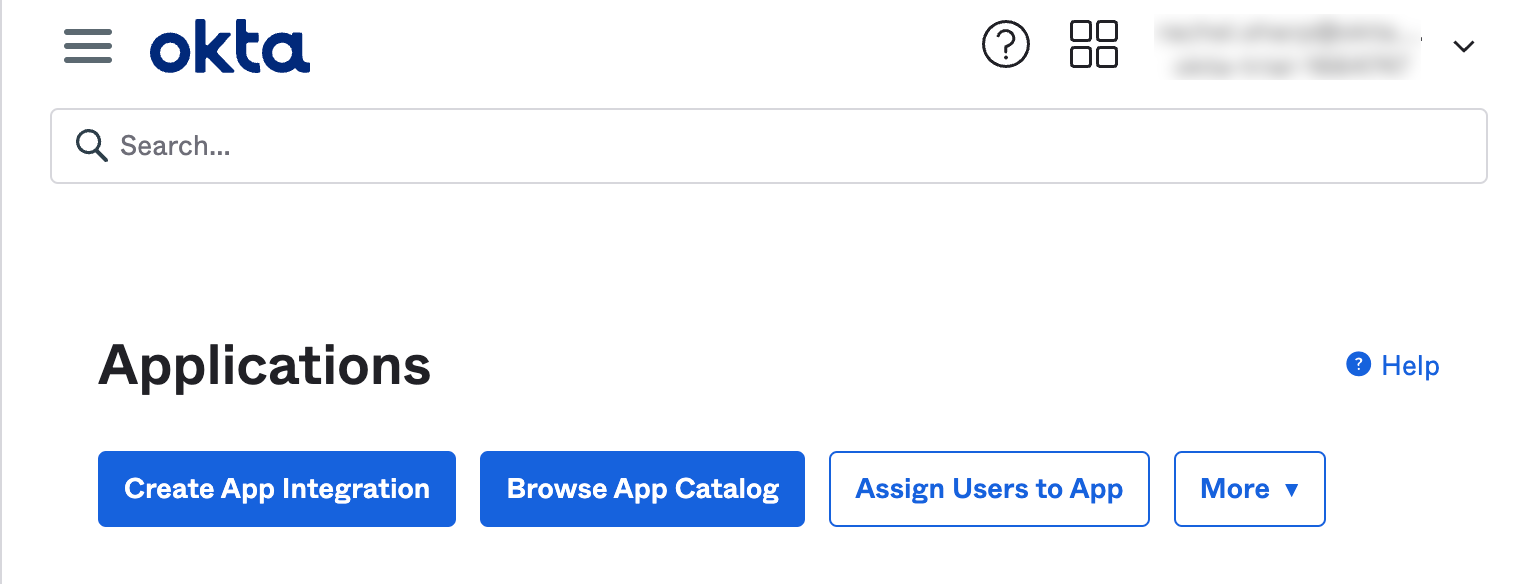
Select Create New App.
Choose OIDC as the Sign-in method. Choose Web Application as your Application Type.
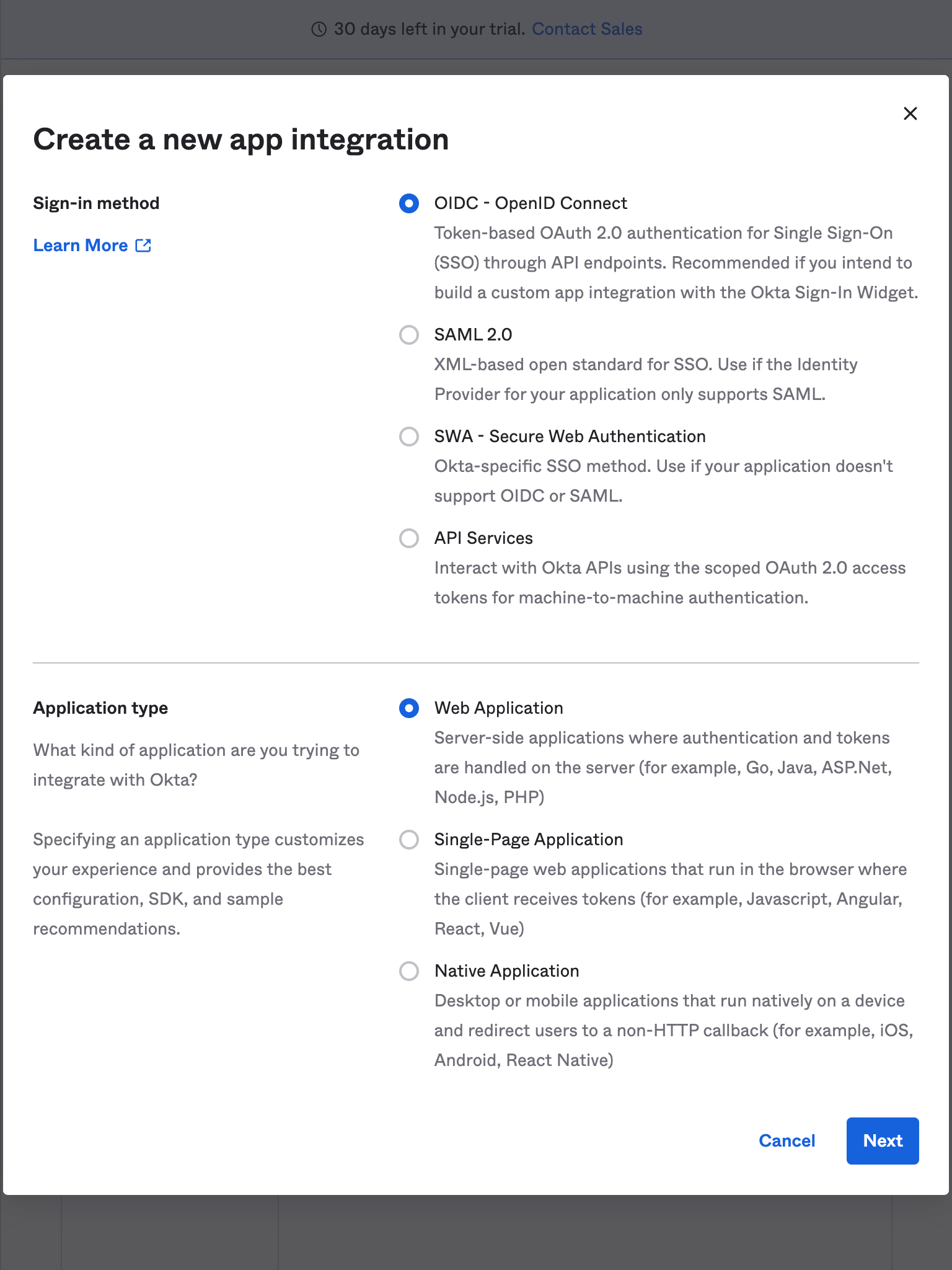
Select Next.
Enter your App integration name.
Add your Auth0 tenant information callback URL in the Sign-in redirect URIs field. Your Auth0 tenant is https://{YOUR_AUTH0_TENANT}.{YOUR_TENANT_REGION}.auth0.com/login/callback.

Select Create and find your Client ID and Client Secret fields. You will use these in the Auth0 Management Dashboard to configure your Okta Connection.
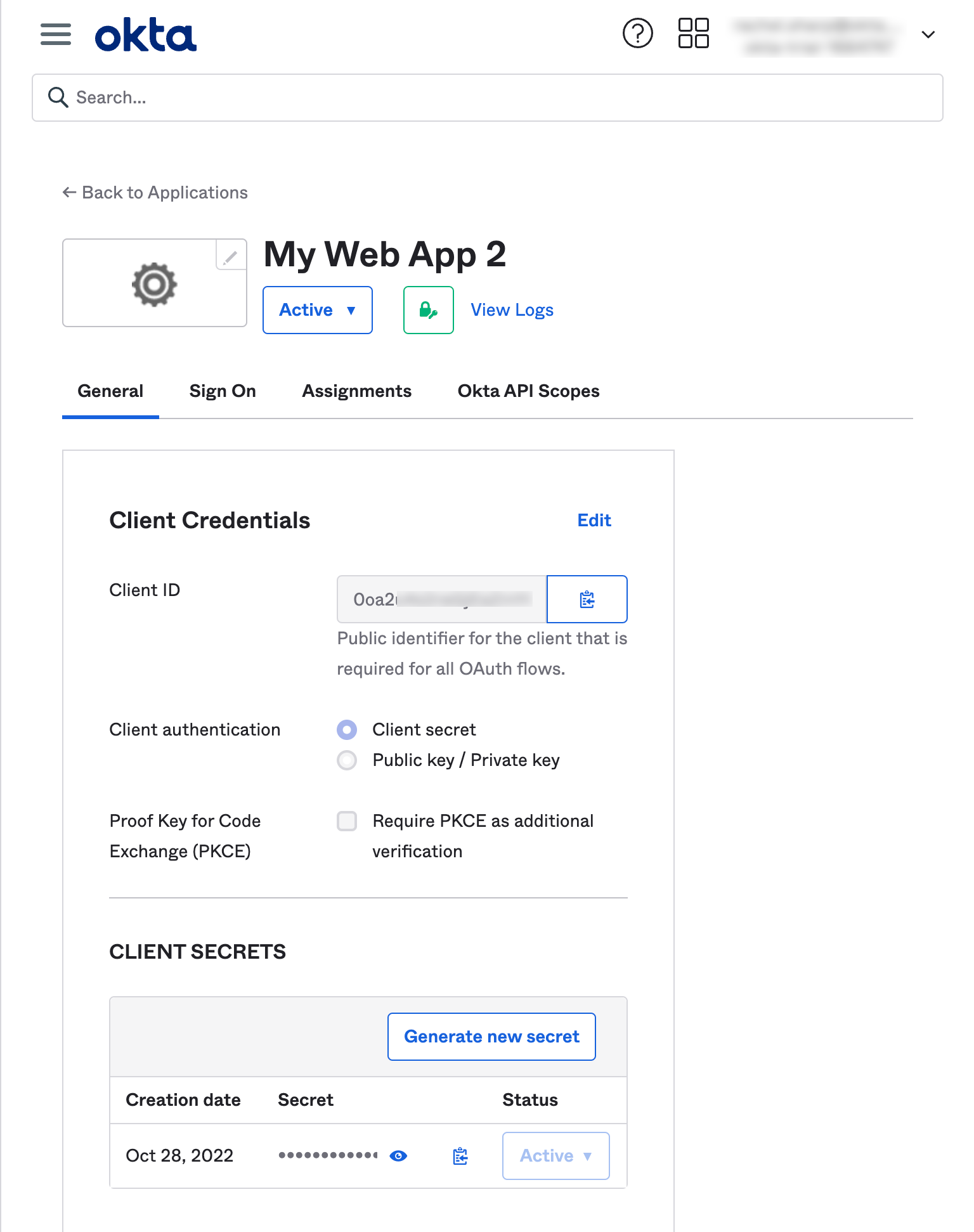
Add a test user to your Okta application
Create a test user in your Okta Directory to test your application connection.
In your Okta Admin Dashboard, navigate to Directory > People.
Select Add Person.
Enter user test details, including a password.
Save the test user.
In the Directory, select the new user
Navigate to the Applications tab for the user and choose Assign Applications.
Select the application name you created in the previous step.
Enable the Okta Enterprise Connection in Auth0
In your Auth0 management console, navigate to Authentication > Enterprise and choose the "Okta Workforce" option. Click the + button to create a new connection.
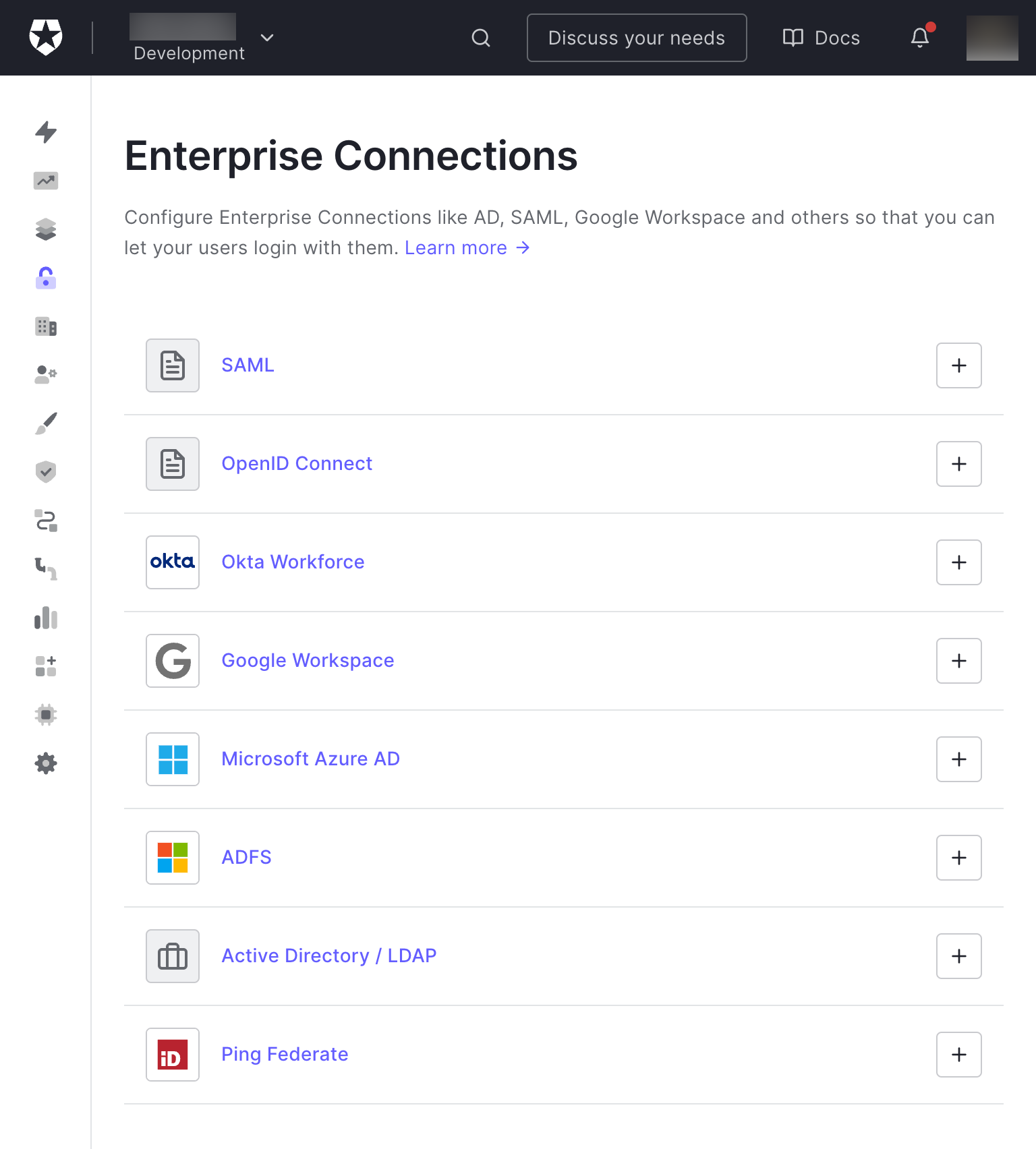
Enter your Okta domain information and client ID and secret.
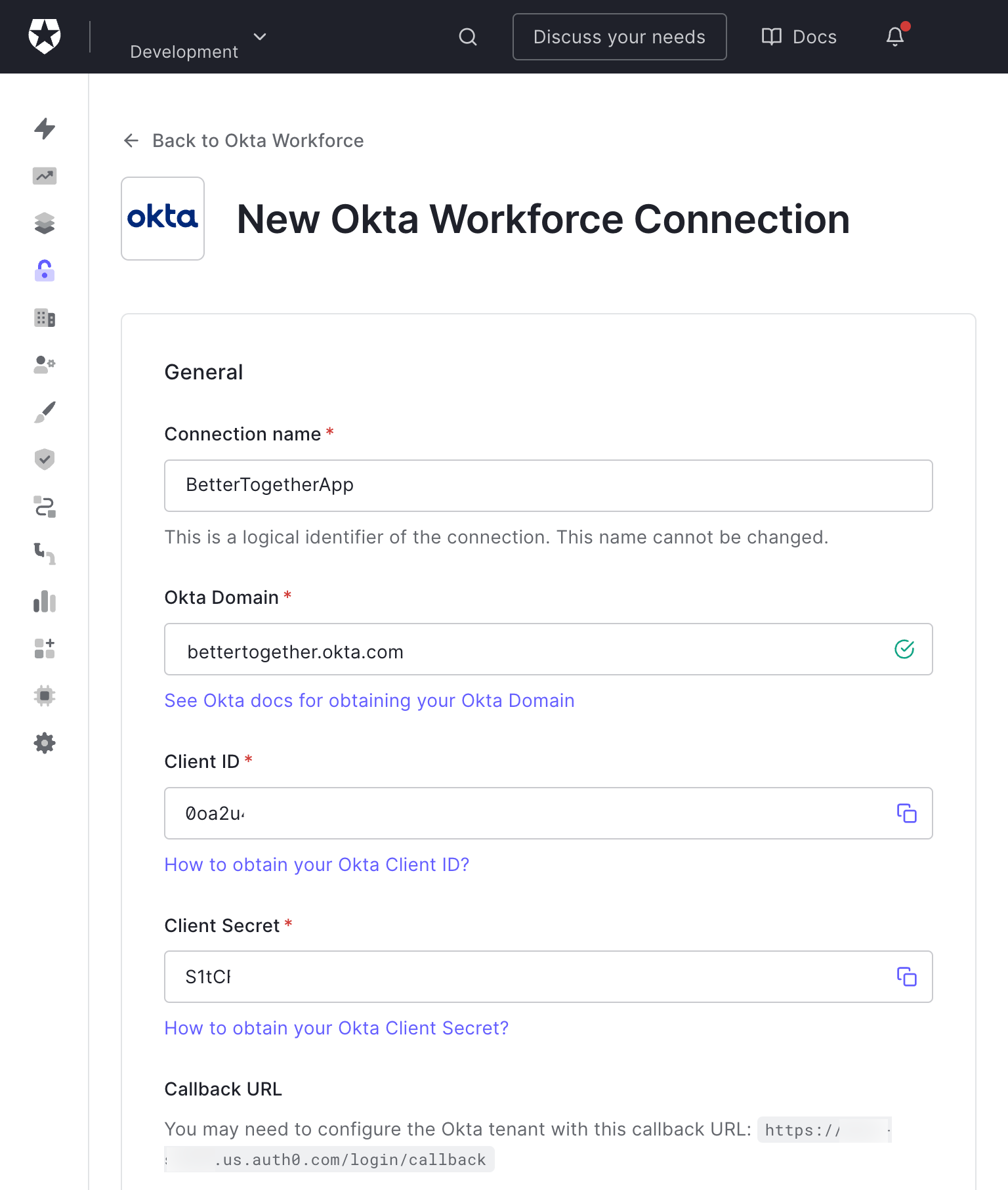
After entering your information, select Create to create your connection.
Enable your Auth0 application
In your Auth0 dashboard, return to the Okta Enterprise Connection section.
Select the Applications tab in your Okta Enterprise Connection.
Enable one of your applications to test your integration to use the Okta Enterprise Connection.
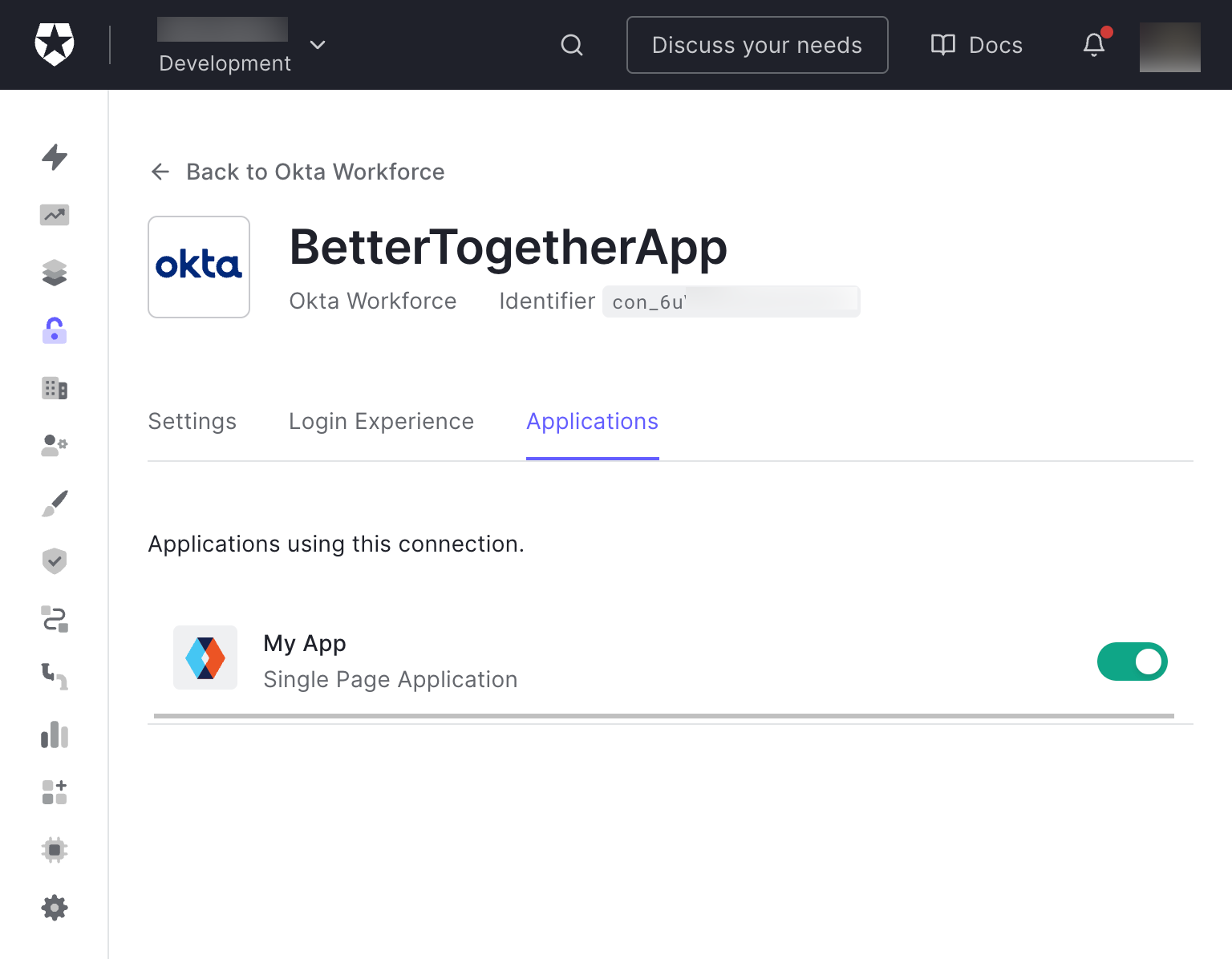
Test your application
Navigate to the Okta Workforce option of the Enterprise connections in your Auth0 dashboard.
Click the … button next to your application name and select Try from the dropdown menu.
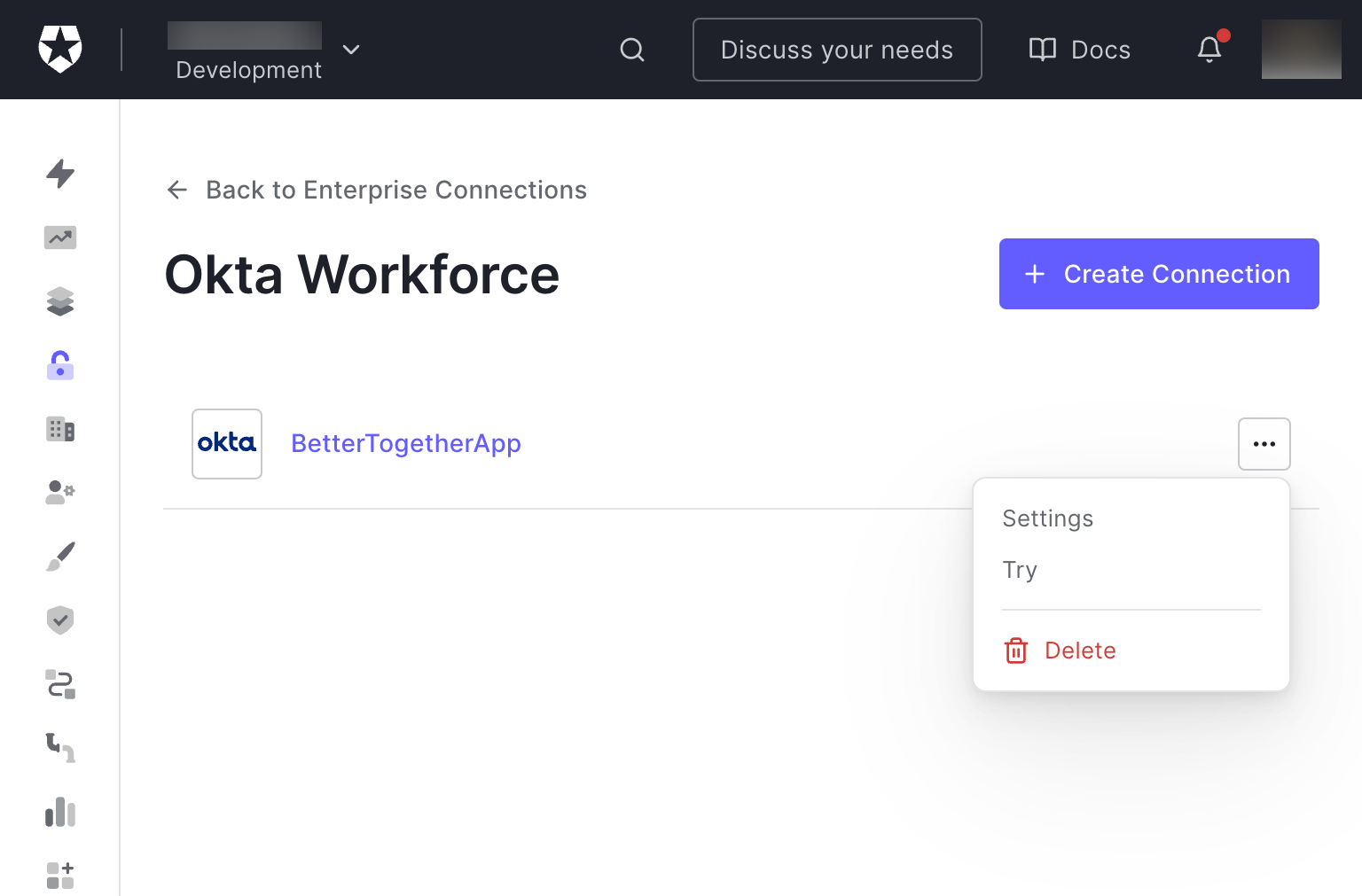
If you receive your Okta application login page, you correctly configured your integration. Enter a user assigned to the application and your Auth0 application will authenticate the Okta user.
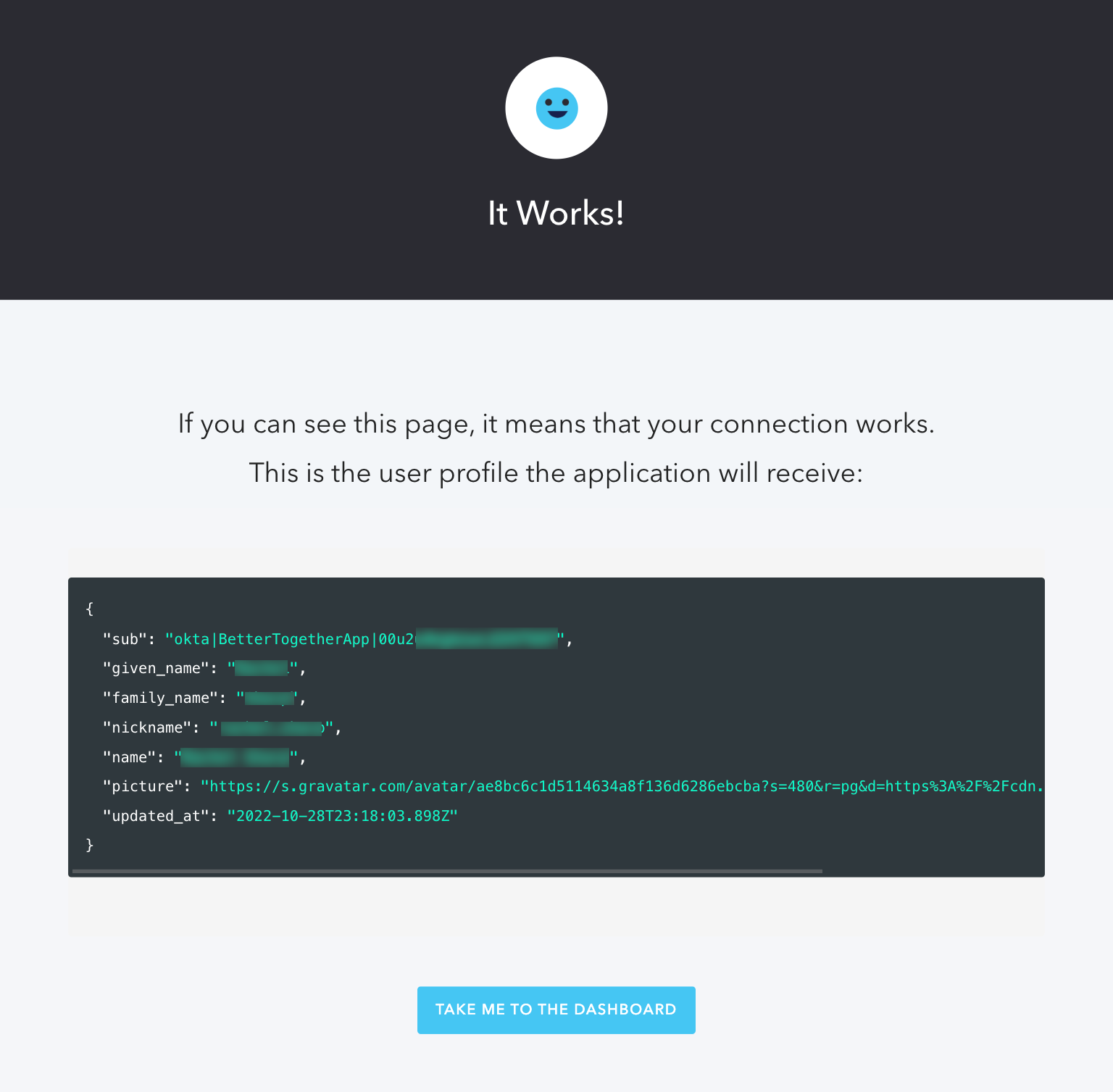
The Auth0 User Management Dashboard now lists the Okta Workforce user.
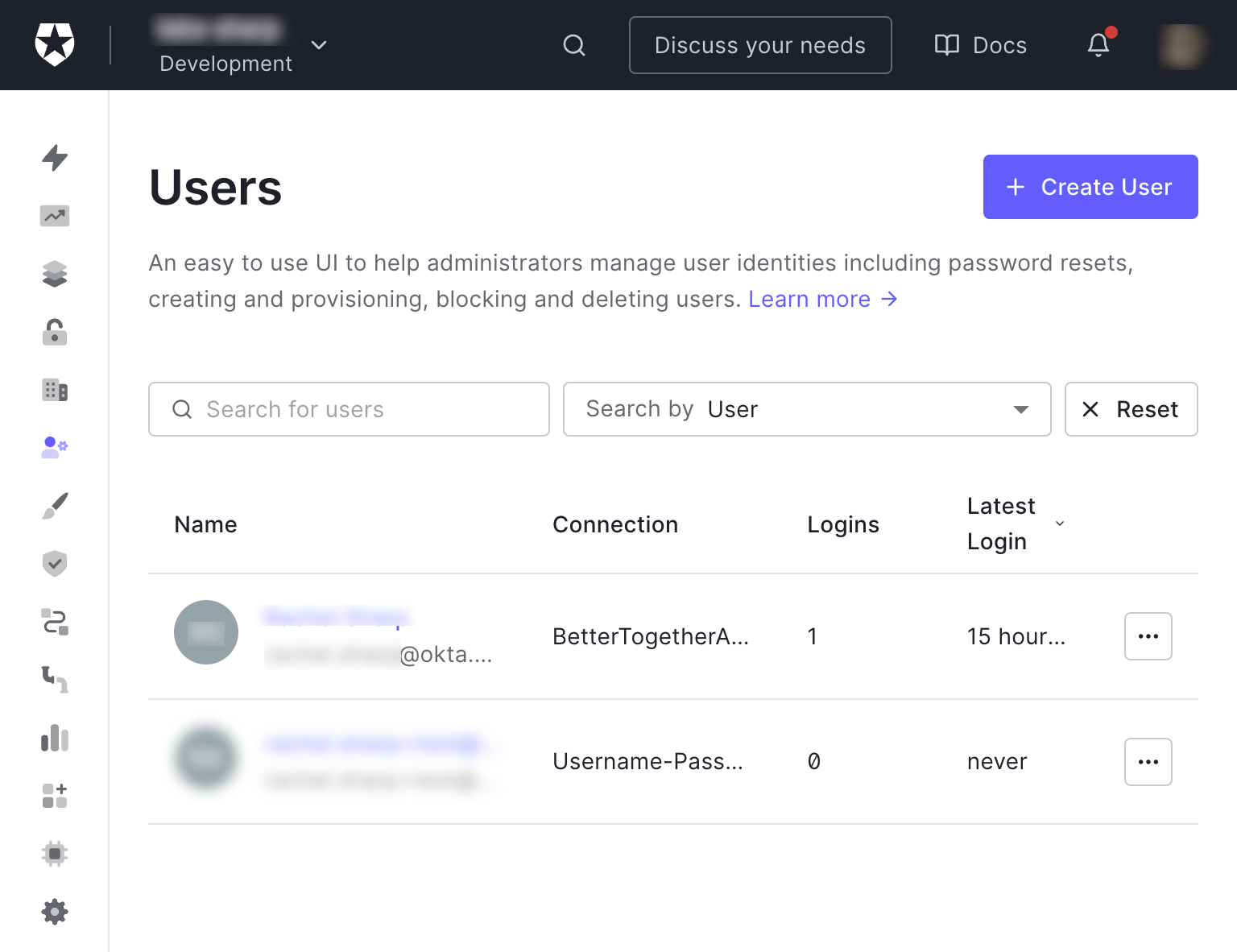
Select the user to verify the Okta IdP connection information.
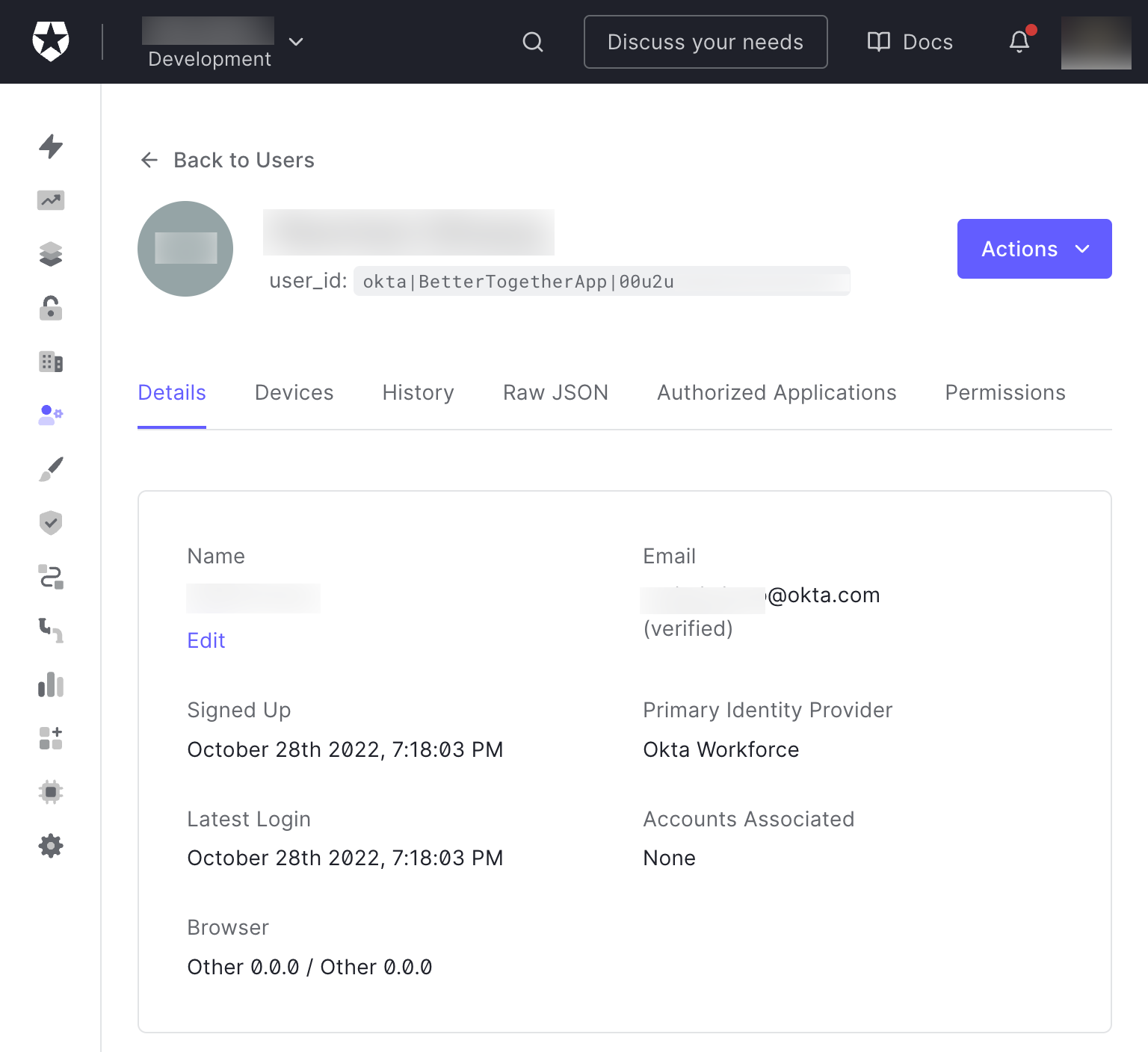
Next steps
In this article, you configured and tested your Okta Enterprise Connection in Auth0.
For more information about Okta and Auth0 and how they are better together, review the following documentation: