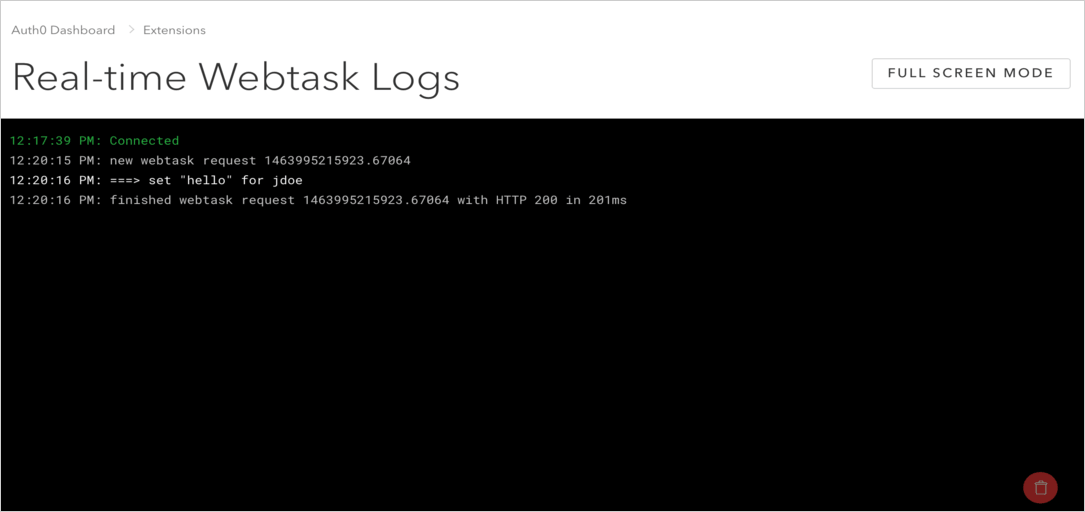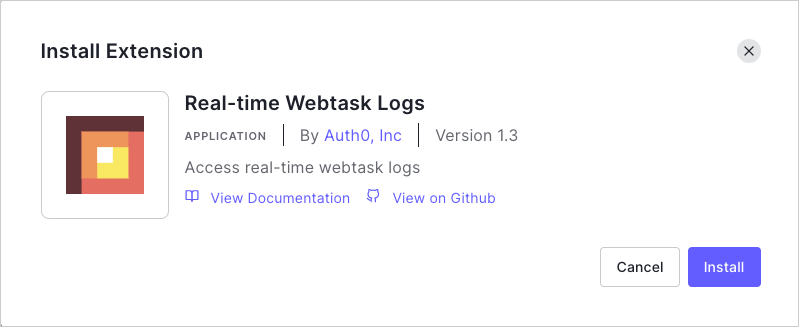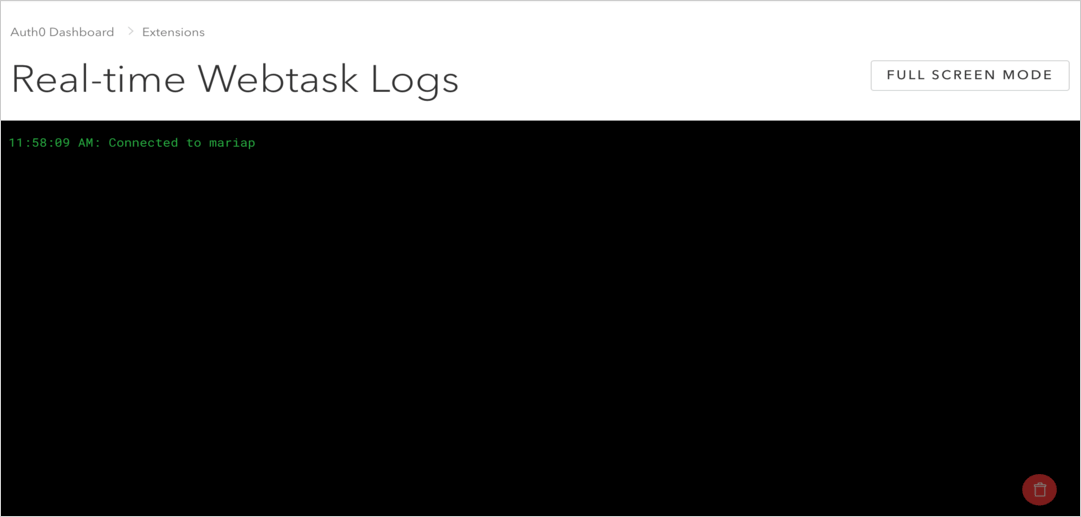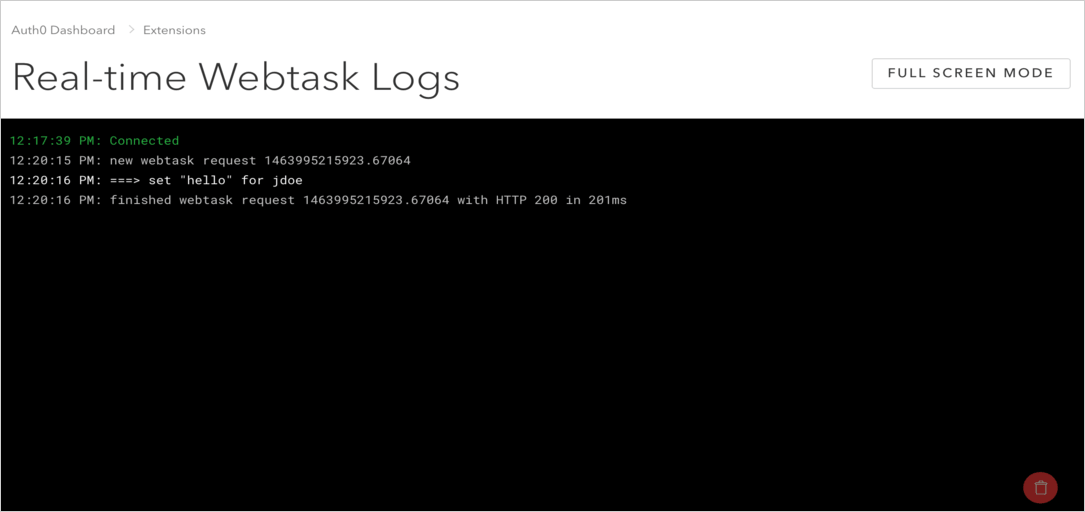Real-time Webtask Logs Extension
The Real-time Webtask Logs extension displays all logs in real-time for the custom code in your account. This includes all console.log output and exceptions. Console.logs are helpful if you have issues with database scripts. You can view the results from your database scripts such as success messages, error messages, and console.log() statements.
To learn more, see Real-time Auth0 Webtask Logs in Auth0's Github repository.
Configure the extension
To install and configure this extension:
Navigate to the Extensions page of the Auth0 Dashboard, and click the Real-time Webtask Logs box. The Install Extension window opens.
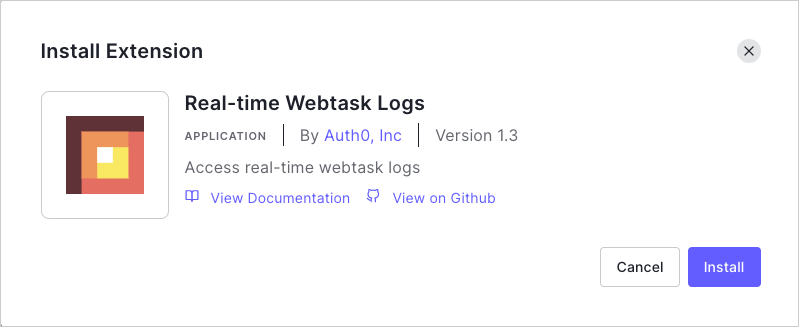
Click the Install button.
Use the extension
To view your logs:
Navigate to Auth0 Dashboard > Extensions, and select Installed Extensions.
Select Real-time Webtask Logs.
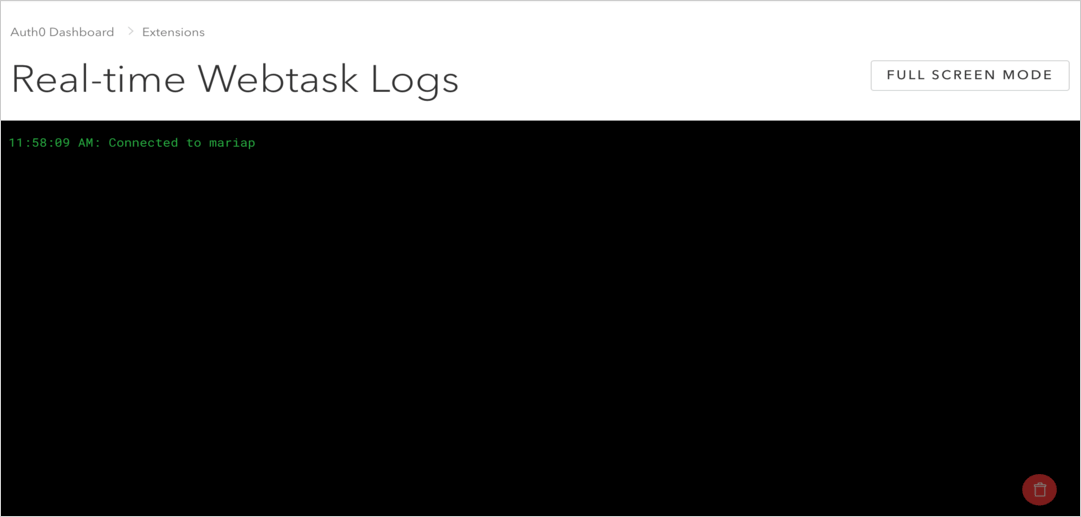
To view the logs in fullscreen mode, click Full Screen Mode. To exit fullscreen mode, press the Escape key.
To clear all logs, click Clear Console.
Debug rules
You can use the Real-time Webtask Logs extension to debug any Rules in your implementation, including all console.log output and exceptions. To learn more, read Auth0 Rules.
In the following example, you will create a generic Hello World rule, run it, and use the Real-time Webtask Logs extension to see the results.
Navigate to Auth0 Dashboard > Auth Pipeline > Rules, and select Create Rule.
Select the Empty rule template, paste the code below (or modify it as you like), and Save Changes.
function (user, context, callback) { user.hello = 'world'; console.log('===> set "hello" for ' + user.name); callback(null, user, context); }Was this helpful?
/Open a new tab, navigate to Auth0 Dashboard > Extensions, and select Installed Extensions.
Select Real-time Webtask Logs. You are now viewing logs real-time and are ready to try your rule.
Switch to your Rules tab, and click Try This Rule.
Switch to your Real-time Webtask Logs tab to see the results.