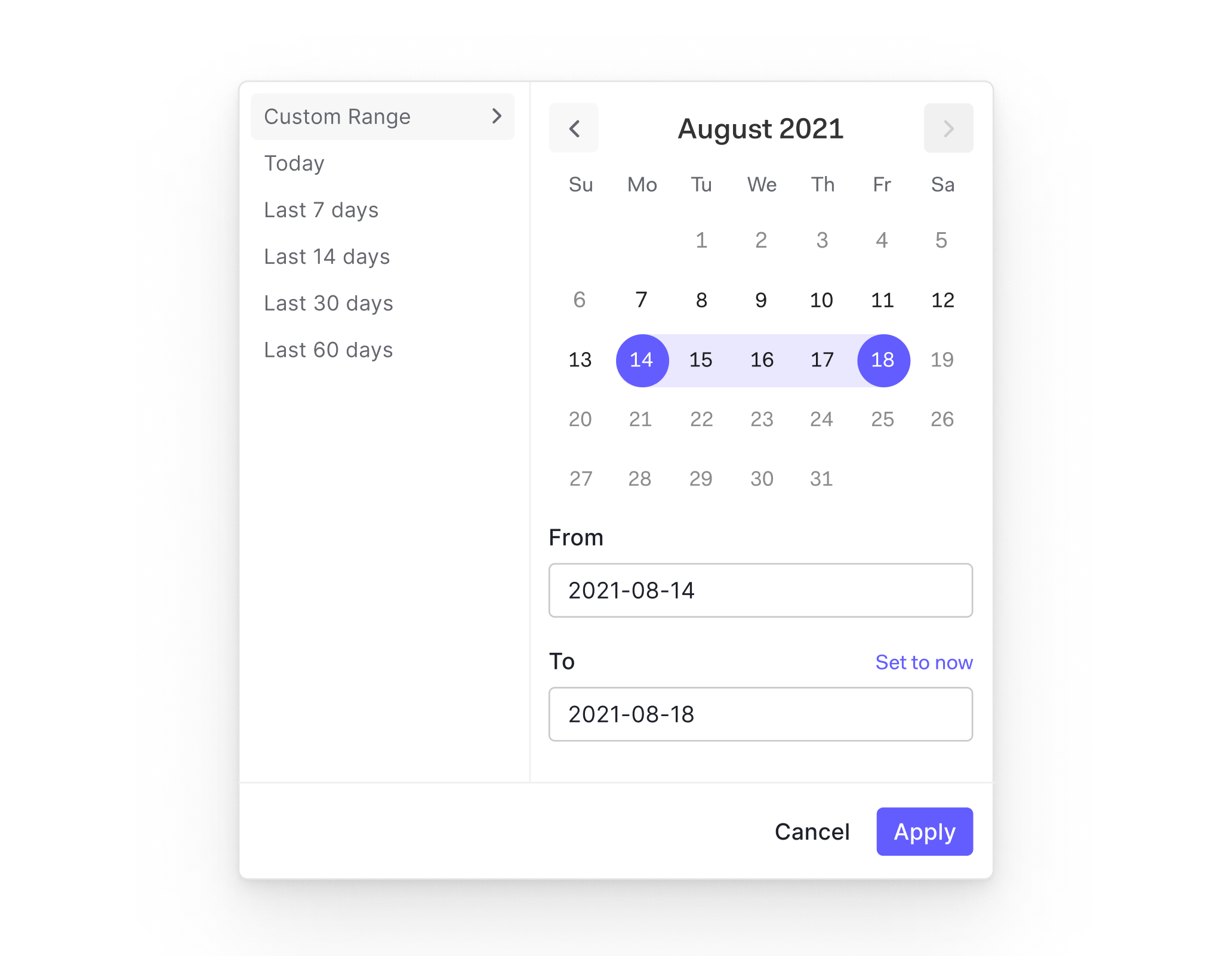About the Activity Page
The Activity page provides a summary of key data about your Auth0 tenant, including information on active users, failed logins, and more.
Things to know
Viewing a tenant's Activity page requires an account with an administrator role or the
read:insightsscope.The Support Access role has limited access to the tenant's Activity page.
To ensure data is consistent, the current date cannot be selected in the date picker.
You can temporarily opt out of this feature preview by going to Dashboard > Tenant Settings > Advanced and disabling the switch in the Feature Preview section.
Metrics
Here’s what you will see on your tenant's Activity page.
Totals
At the top of the page you'll see the total number of users, applications, APIs, and connections for your tenant.

Active Users
The number of daily unique users with successful authentication or authorization activity. You can see the number of unique users for each day by hovering your mouse over a point in the graph.
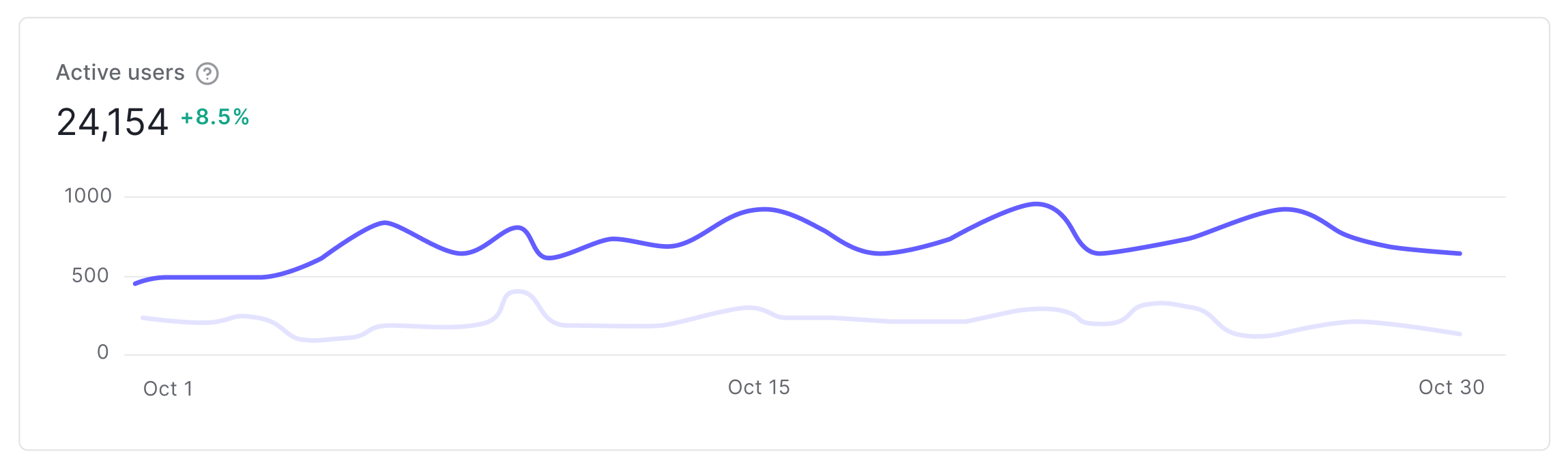
User Retention
The percentage of users that were active during the given time frame, calculated from the number of active users out of the total number of users on the tenant.
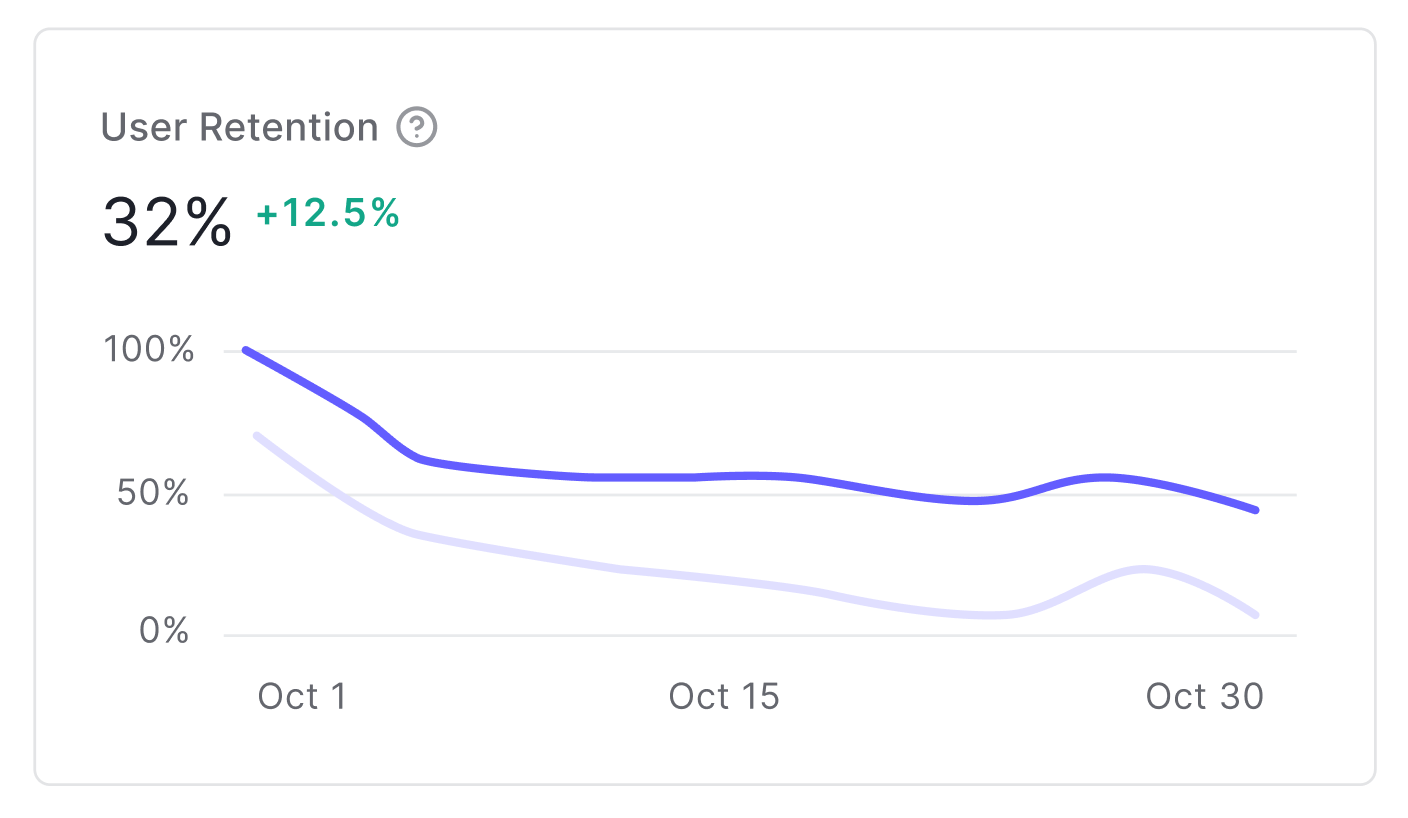
Signups
The number of successful user signups.
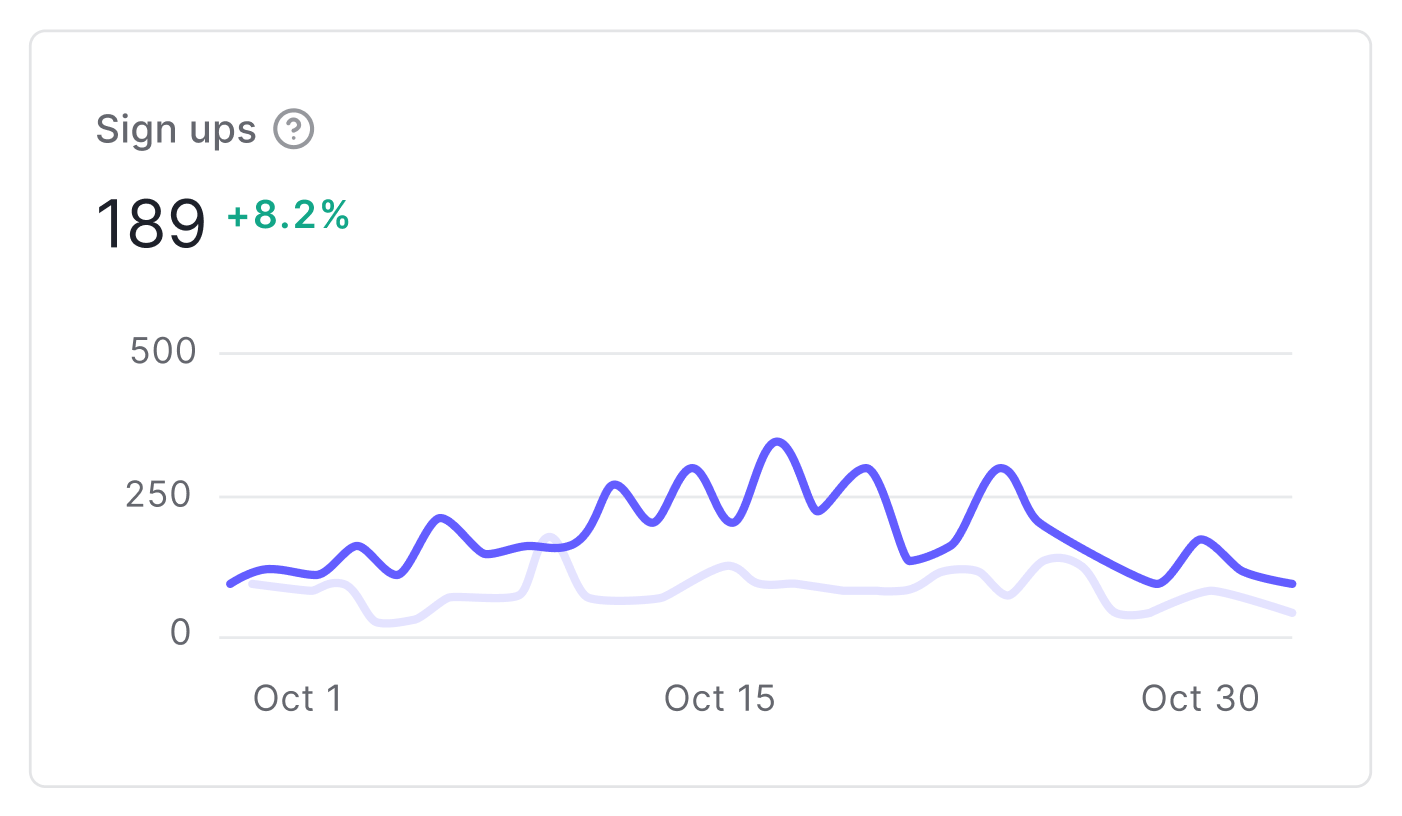
Failed Logins
The number of failed user logins (the f log event type) over the given time period.
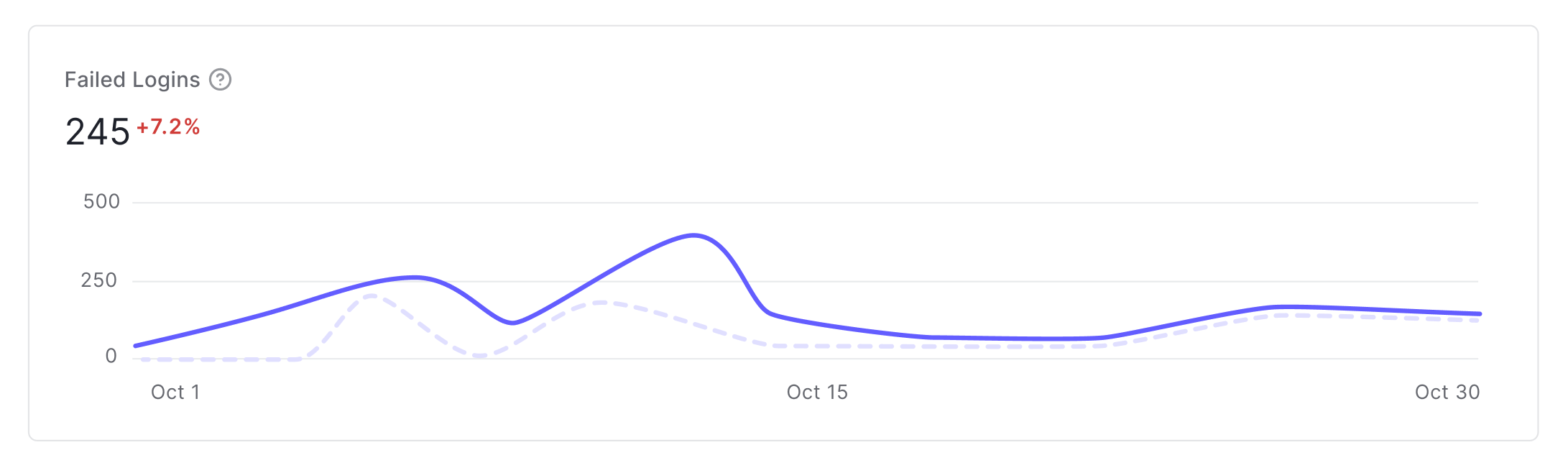
Compare to last period
When Compare to last period is enabled:
The percentage difference is included in the graph. Positive changes are colored green while negative changes are colored red.
Dotted lines are the last time period and solid lines are the current time period.
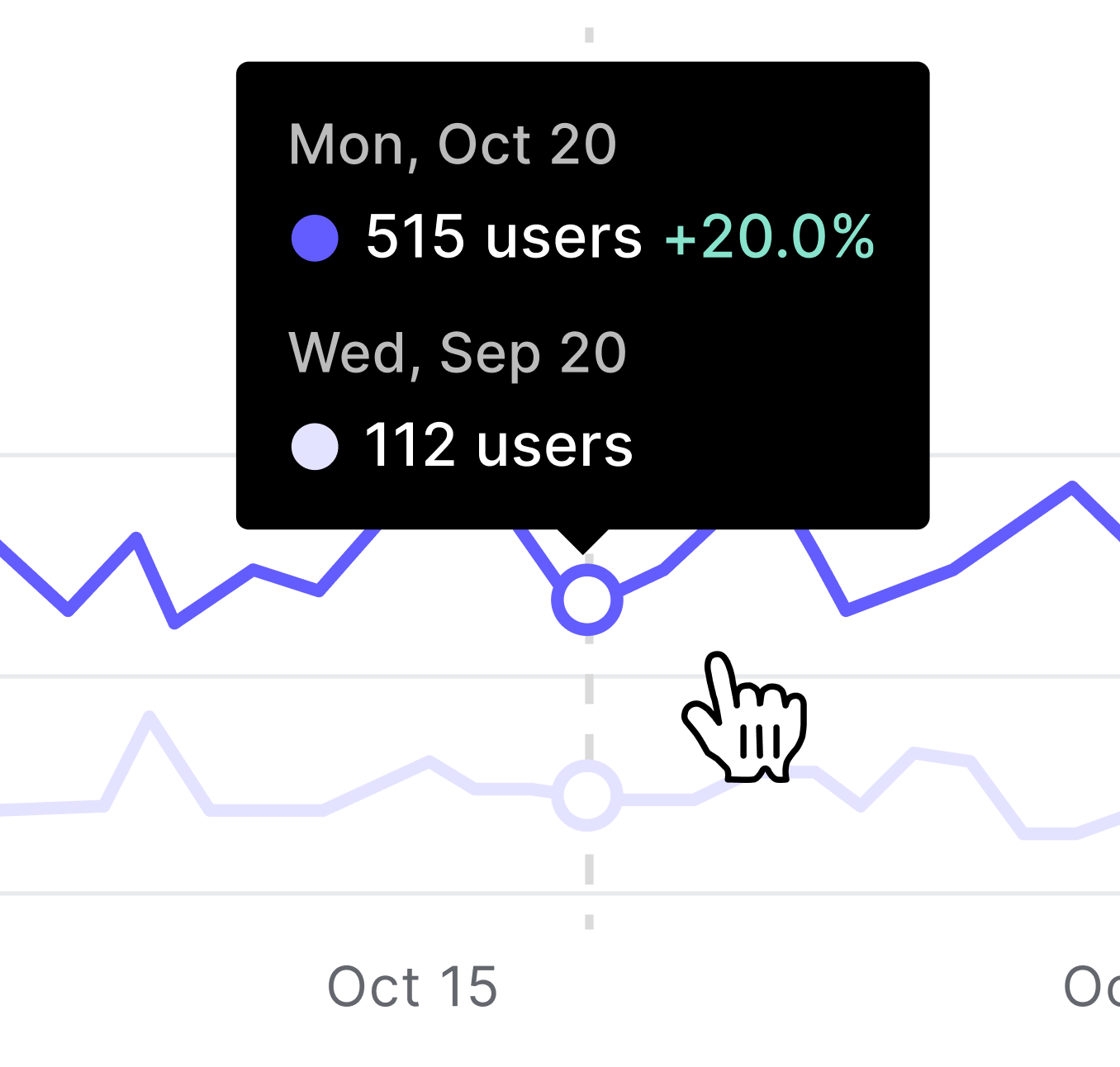
View data by time frame
You can view data for a given time frame by using the datepicker next to the Compare to last period checkbox. There are builtin date ranges for the last 7/14/30/60 days, or you can provide the From and To dates for a custom range.