Auth0 Dashboard
The Auth0 Dashboard is where you manage all aspects of your Auth0 subscription and configuration.
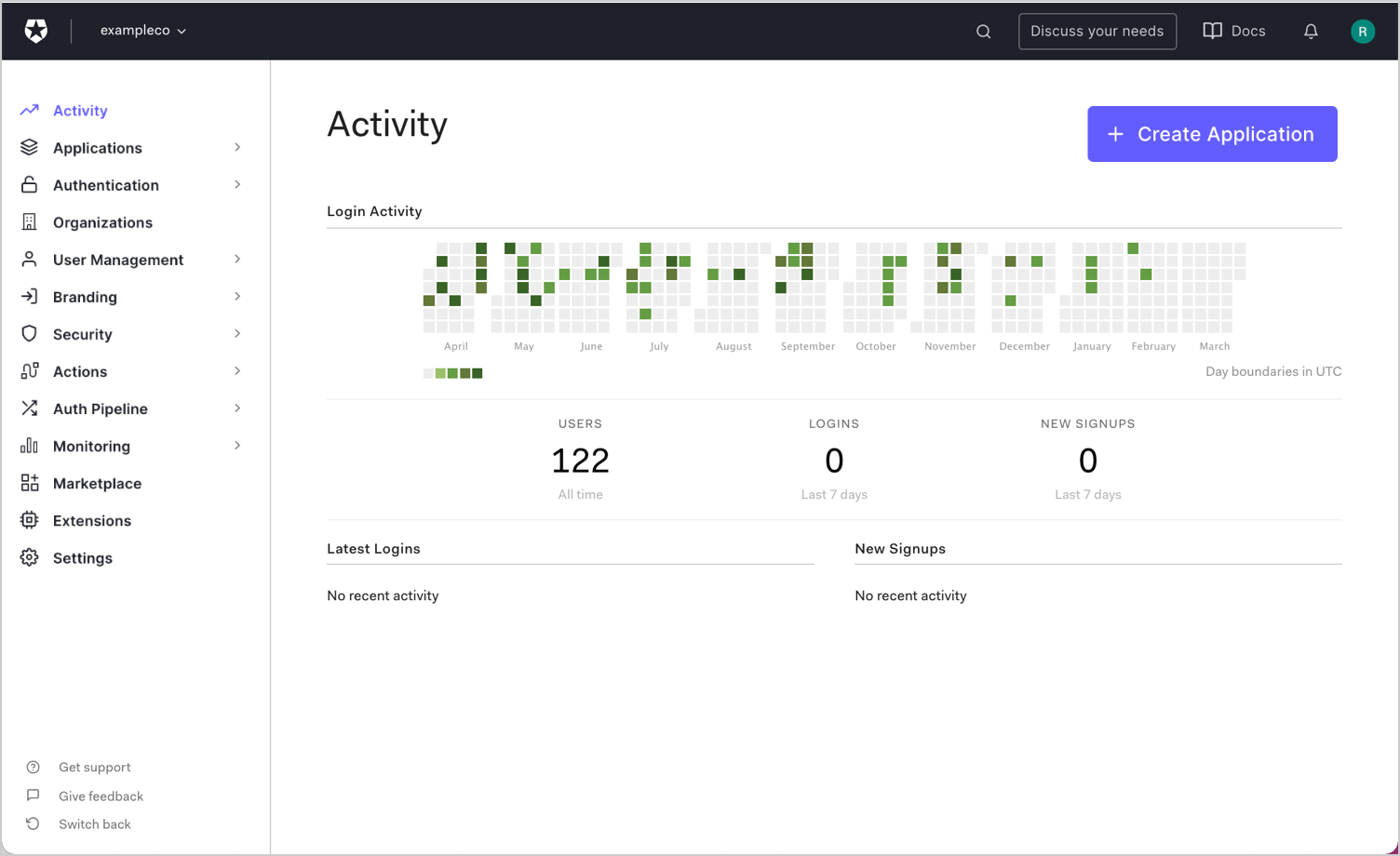
It consists of several sections that you can navigate using the sidebar menu on your left.
Configure implementation
The following table contains a brief overview of the different Dashboard sections and what you can do in each.
| Section | Description |
|---|---|
| Applications | Manage your applications, APIs, and single sign-on (SSO) integrations. Applications: For each of your apps for which you want to authenticate users with Auth0, register an application. APIs: For each of your APIs that you want to secure with Auth0, register an API. Create new APIs and manage existing ones. SSO Integrations: View and enable external services for SSO. Create new SSO integrations and configure, review, and manage integration settings. |
| Authentication | Manage the identity providers through which you allow users to authenticate to your apps. Database: Securely store and manage username/password credentials either in an Auth0 datastore or in your own database. Connect to existing databases using template-based JavaScript scripts that run on Auth0's server during every authentication. Gradually migrate an existing database of legacy credentials to Auth0 as users authenticate (no password reset required). Social: Configure social identity providers (such as Facebook, Twitter, and Github) through which your users can log in. Enterprise: Configure enterprise identity providers (such as Active Directory, SAML, and Office 365) through which your users can log in using their enterprise credentials. Passwordless: Allow your users to sign up and log in using one-time passcodes (delivered by email or SMS) or one-click links, instead of passwords. |
| User Management | Manage your users' identities and permissions. Users: View and create user profiles, perform password resets, block and delete users, and more. Roles: Create and manage roles for your apps. Roles contain collections of permissions and can be assigned to users. |
| Branding | Universal Login: Create and customize a login page to which you can direct users to authenticate. Custom Domains: Create a custom domain to maintain a consistent experience for your users. Email Templates: Use templates to create welcome, password reset, and account verification email-based workflows. Email Provider: Designate and configure your custom email provider information. |
| Security | Configure extra layers of security by enabling shields that protect your users against different types of attacks and user access anomalies. Attack Protection: Manage settings for bot, IP throttling, brute-force, and breached password attacks. Multi-factor Auth: Require additional factors during the login process to prevent unauthorized access. Monitoring: Monitor threat intelligence events with one of our data visualization and alerting integrations. |
| Actions | Configure flows such as login, machine-to-machine, user registration, and password resets. Create and manage customized actions used in flows. |
| Auth Pipeline | Rules: Configure custom JavaScript snippets that are executed in Auth0 as part of each user authentication transaction. You can call external APIs, filter which users can log in to your application, use an AllowList, configure geolocated access, and so on. Hooks: Customize the behavior of Auth0 when you use Database Connections by configuring Node.js code that is executed against extensibility points (which are comparable to webhooks that come with a server). |
| Monitoring | Logs: View log data of actions taken in the dashboard by administrators and user logins. Streams: Create and manage log event streaming to external data analysis services. |
| Marketplace | Explore integrations that help your business do more with Auth0. |
| Extensions | Extend the Auth0 platform with official and third-party add-ons. |
| Settings | Configure your tenants, manage your Auth0 subscription and payment options, control your tenant administrators and other user roles. Manage other tenant settings related to your custom domains, signing keys, and other advanced settings. |
| Get Support | Go to our Support Center. If your plan does not have access to support services, see the Auth0 Community. |
Manage account settings
On the top left, you can see your tenant's name and icon, and a little arrow. This arrow displays a dropdown menu that you can use to configure different aspects of your account:
Settings: Configure several aspects of your tenant.
Invite a member: Add an additional user as an administrator or other role to your tenant configuration.
Quota Utilization: See quota utilization information about your subscription and tenants.
Create tenant: Use this to create a new tenant.
Switch tenant: If you have multiple tenants, use this option to switch between them. If you create an application for one tenant, you will not see it listed for another tenant.
On the top right, you see several clickable options:
Search: Look for apps, marketplace entries, users, and other content related to your tenant.
Discuss your needs: Contact an Auth0 expert to help you reach your goals with Auth0.
Docs: A link to the documentation site you’re reading right now.
Notifications bell: Informs you of new communication from Auth0 or your tenant settings.
Profile: A link to your local tenant profile, as well as options to change your theme and log out.