Auth0 Teams
Auth0 Teams provides a single point of visibility and control over your Auth0 resources by providing centralized governance, compliance, and secure collaboration at scale. Teams membership sits on top of the tenant membership account.
The main team member role is referred to as Team Owner and has visibility to all tenants within their Auth0 Account. As an Auth0 Team Owner, you can manage a single or multiple tenants.
The following features are currently available as part of Auth0 Teams:
Visibility into tenants and tenant members
Visibility and control of Teams members
Ability to restrict tenant creation
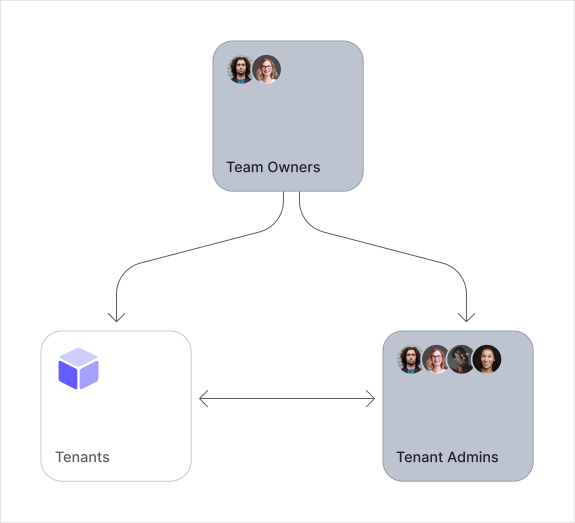
Auth0 Teams currently supports a single Teams instance with all your Enterprise tenant subscriptions.
Team Owners manage and configure the tenants and tenant administrators within the Teams instance. Auth0 creates at least one Owner when we provision your team.
Enable Auth0 Teams
Please contact your Technical Account Manager or Sales Executive to gain access to Auth0 Teams.
Access the Teams Dashboard
If you are a Team Owner, you can use the Teams Dashboard to:
Choose who can create new tenants: Team Owners only or all administrators.
View all tenants created under your Auth0 subscription or custom agreement.
View and invite Team Owners.
To access the Teams Dashboard from any of your tenants:
Select your tenant name from the tenant drop-down menu in the Auth0 Dashboard.
Find your Teams name at the bottom of the menu and select Go to team.
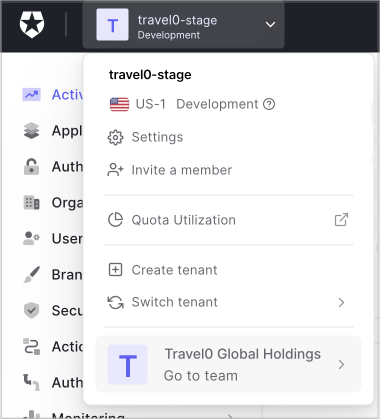
To access the Teams Dashboard using a URL:
Record the value of the Team Permalink field for the Teams account (located in the account's Settings page).
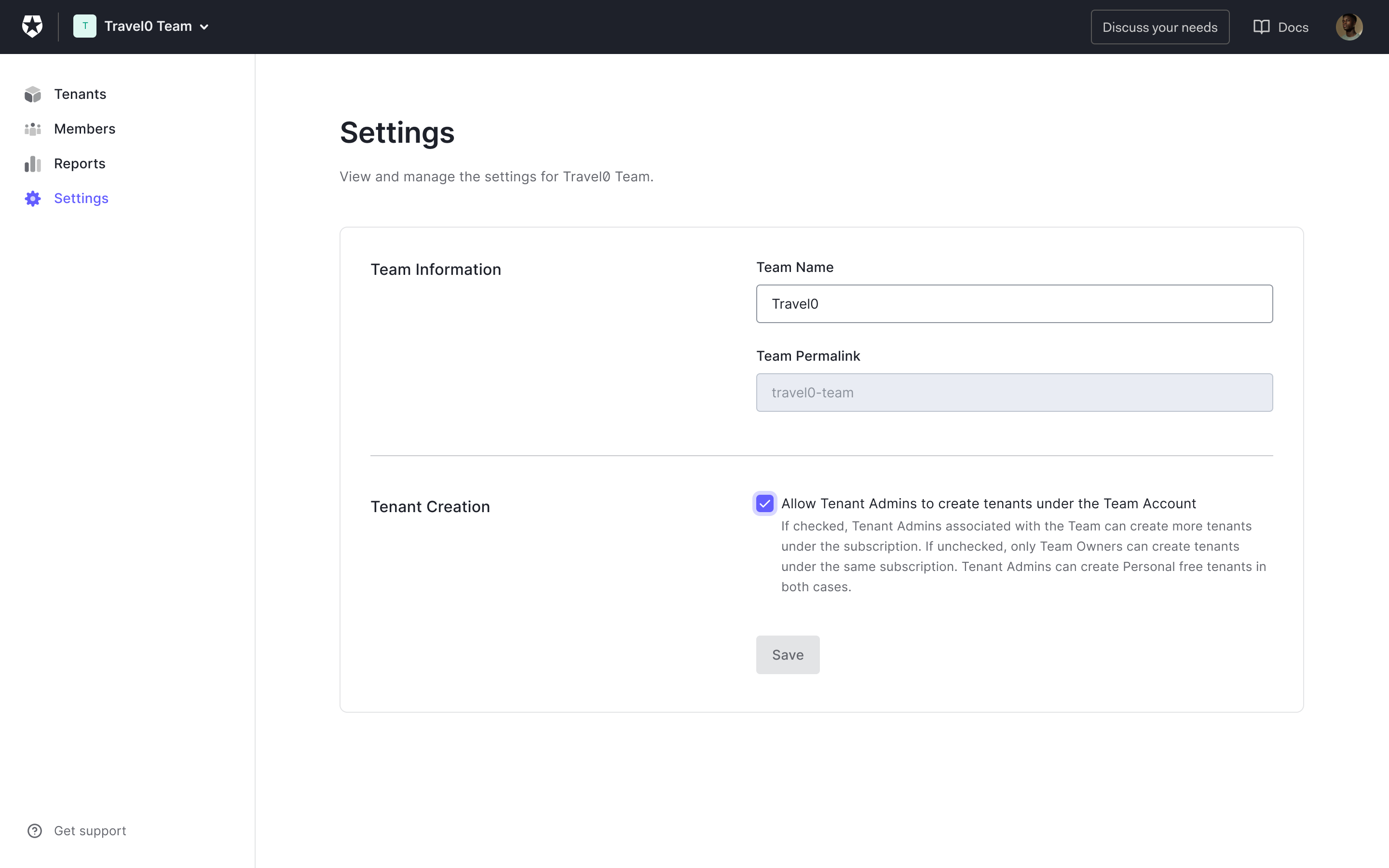
Navigate to
https://accounts.auth0.com/teams/{team-permalink}, replacingteam-permalinkwith that value.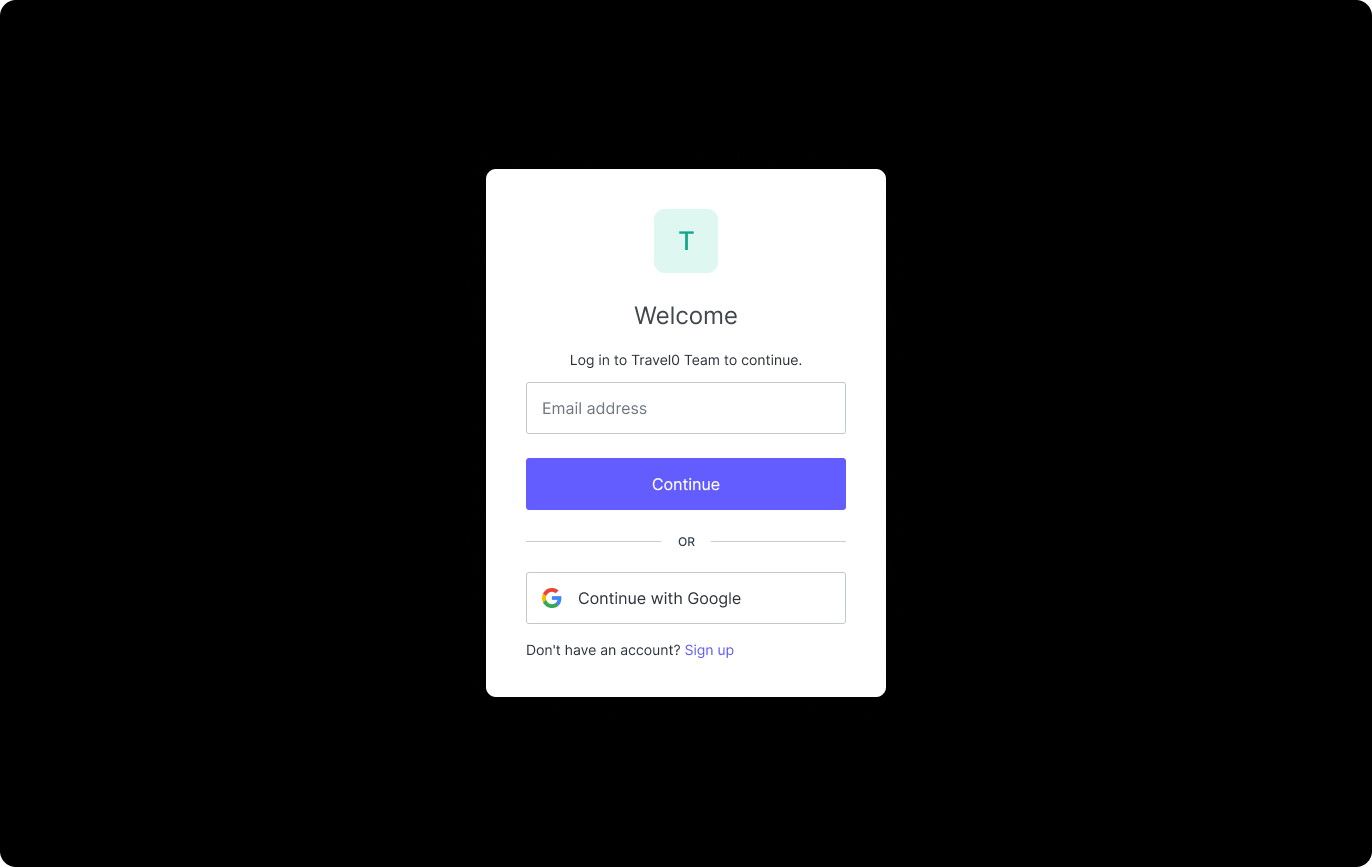
If the option for Teams access isn't visible, try the following:
| Possible Cause | Action |
|---|---|
| The current tenant isn’t in Teams. | Try switching to a different tenant. |
| You’re not a Teams owner. | Ask a Teams owner to invite you to the team. |
View tenants
In the Teams Dashboard, you can view all tenants within your Auth0 custom agreement or subscription. For each tenant, you can review:
Tenant name
Region
Creation date
Environment tag (Development, Staging, or Production)
Tenant administrators
Select Tenants on the left side of the Teams Dashboard.
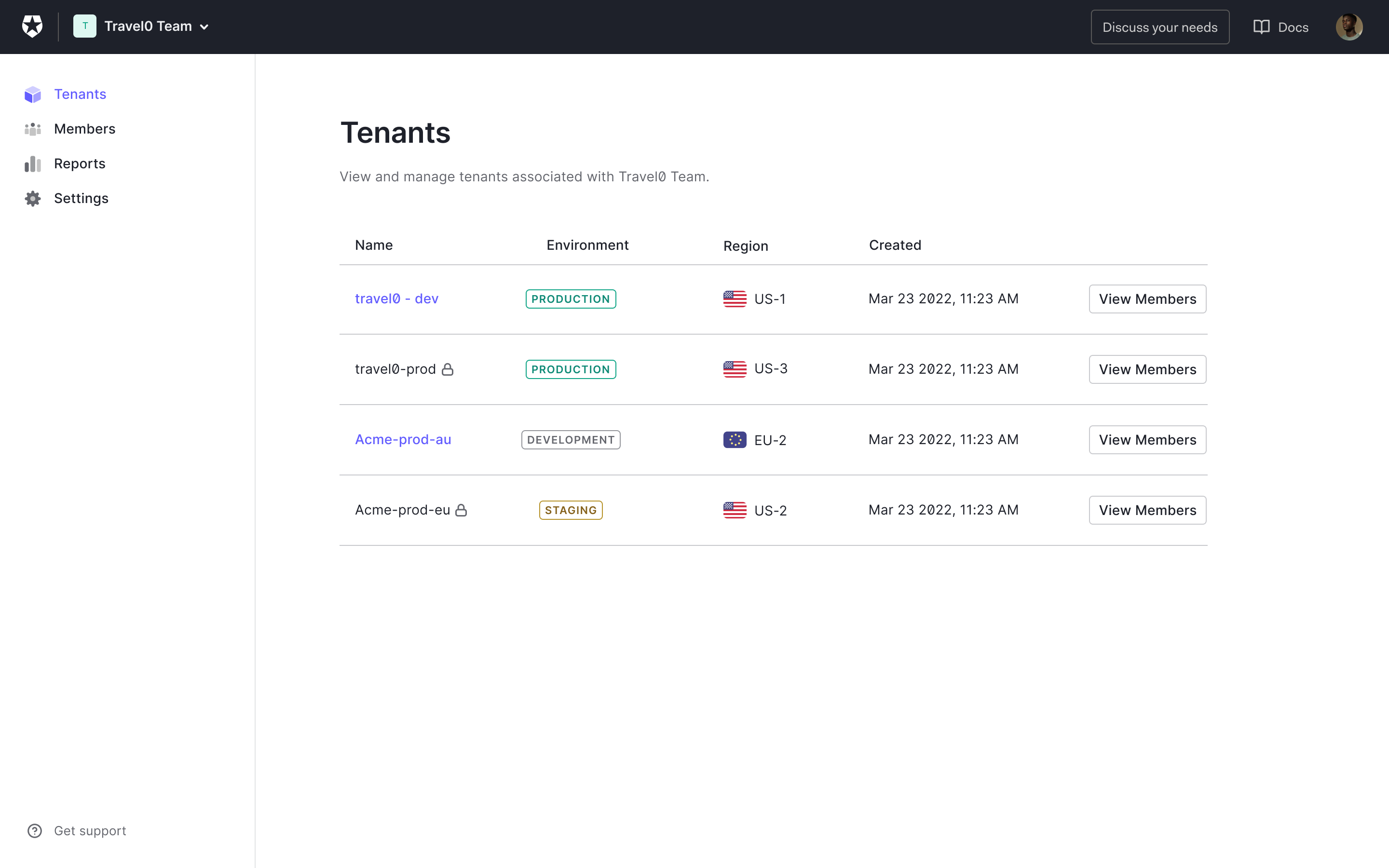
If you’re an administrator for a tenant, select the tenant name to access the tenant. If you are not a tenant administrator, you will not be able to select the tenant.
To review tenant members, select View Members.
Manage tenant creation
You can control who can create new tenants under your Auth0 custom agreement or subscription under Team Settings. When creating a new tenant, administrators can:
Link the tenant to custom agreement. The new tenant exists under your custom agreement or subscription. It benefits from the same features, counts toward limits, and is visible to Team Owners. or
Create a tenant under their personal account. The new tenant is not a part of your Teams' custom agreement or subscription. The administrator who creates the tenant can access it with the same login credentials.
To allow administrators to link a tenant to a custom agreement, the Team Owner must:
Select Settings on the left side of the Teams Dashboard.
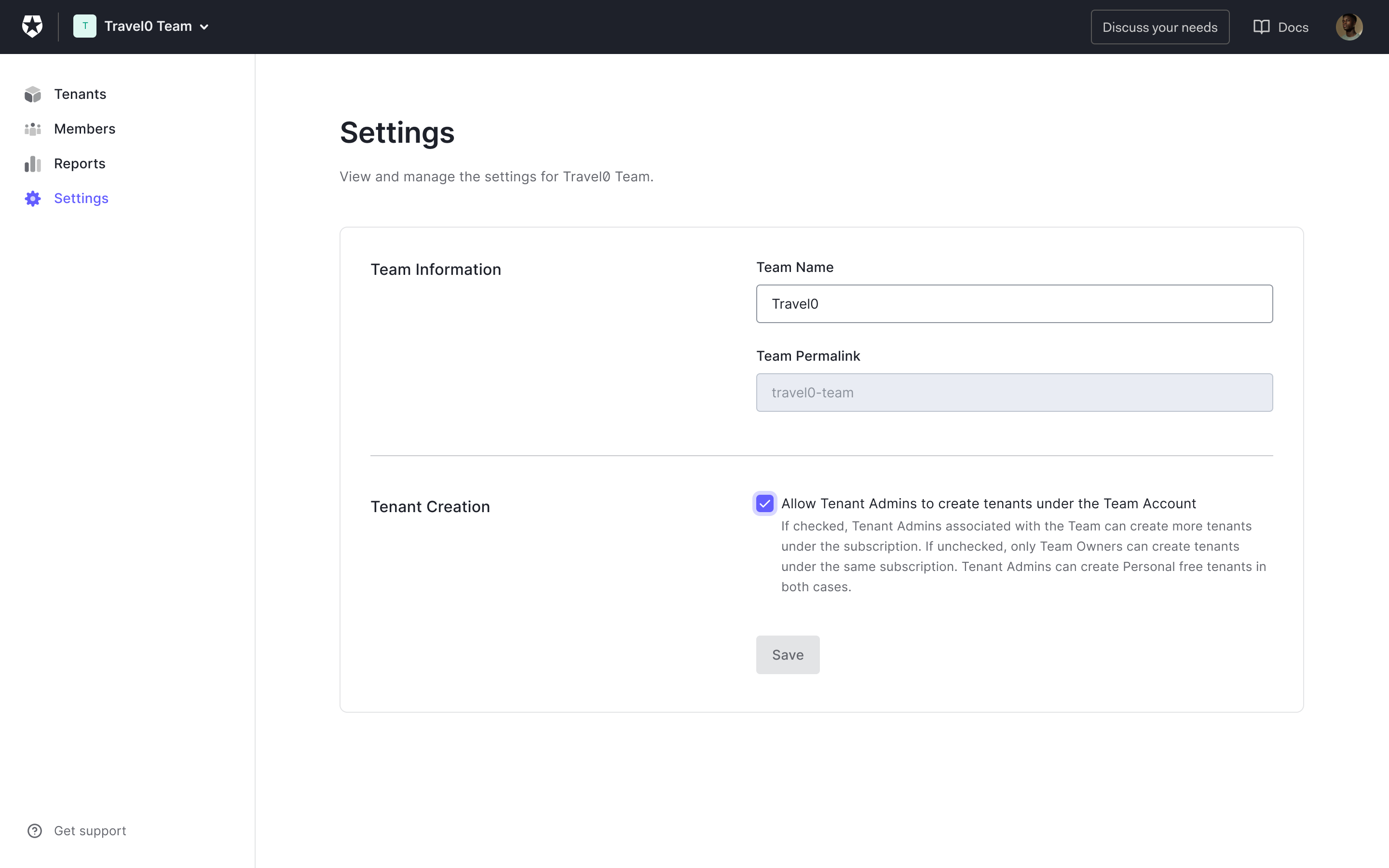
Select the option Allow Tenant Admins to Create Tenants under the Teams Account. If this option is unchecked, then tenant administrators can create personal accounts only.
Select Save.
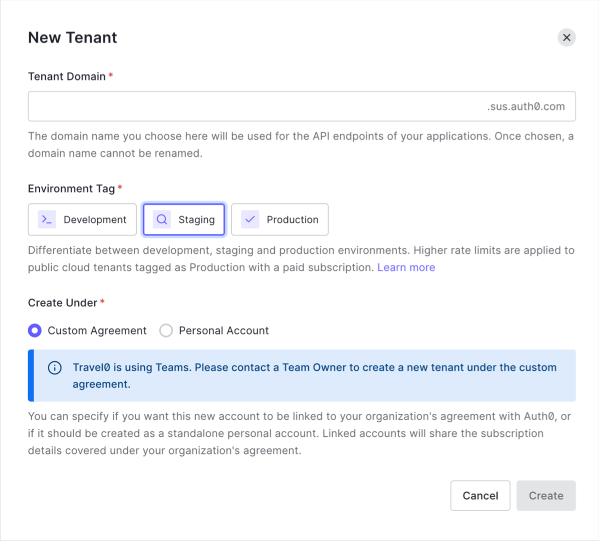
Auth0 Teams Membership
Team Owners can manage and configure Auth0 Teams. Auth0 creates at least one Owner when we provision Teams. We recommend at least two Team Owners, especially if you limit tenant creation to Team Owners.
As a Team Owner, you can add, change, and remove team members. The supported roles apart from a Team Owner are Report Viewer and Contributor.
Team Membership Roles
Team Owner
Members with this role have full access to the team dashboard (list of all tenants, tenant creation restriction, team members management). Can access specific tenants of which they are a member.
Report Viewer
Members with this role can view Quarterly Snapshots and access specific tenants of which they are a member. The Report Viewer role is available to select enterprise customers that are managed by the Digital Technical Account Manager (DTAM).
Contributor (Coming soon)
Members with this role can view and access specific tenants of which they are a member.
View and add Team Members
On the left side of the Team Dashboard, select Members.
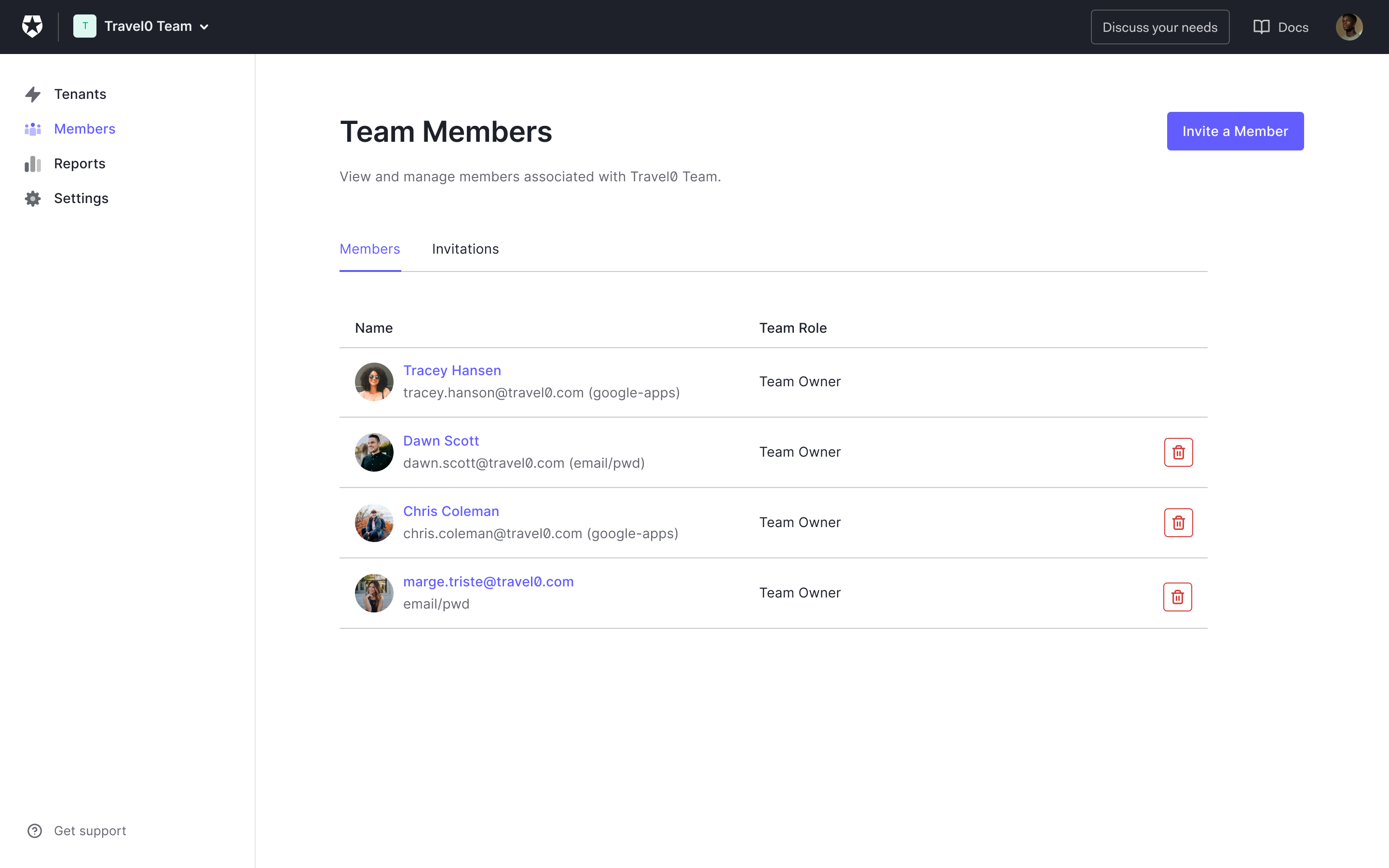
To invite a new Team Owner, select Invite a Member.
Enter the email address of the member to invite and select the access level.
![Screenshot of Teams Member Invite with Contributor [Coming Soon]](//images.ctfassets.net/cdy7uua7fh8z/1dt5jKZJ87PlE6EgpSTjjq/69dbe642815c37ea1881089af0c95d5b/Invite_a_Member.png)
Select Send Invite.
Troubleshoot Teams
Add a missing tenant
If you don’t see a tenant under your Teams instance, verify the subscription details:
Check the tenant's subscription in Dashboard > Settings > Subscriptions.
Verify your subscription is an Enterprise Agreement. If not, contact Auth0 Support to change your subscription.
If the subscription is an Enterprise Agreement but is not part of your Teams instance, contact Auth0 Support to add the tenant.
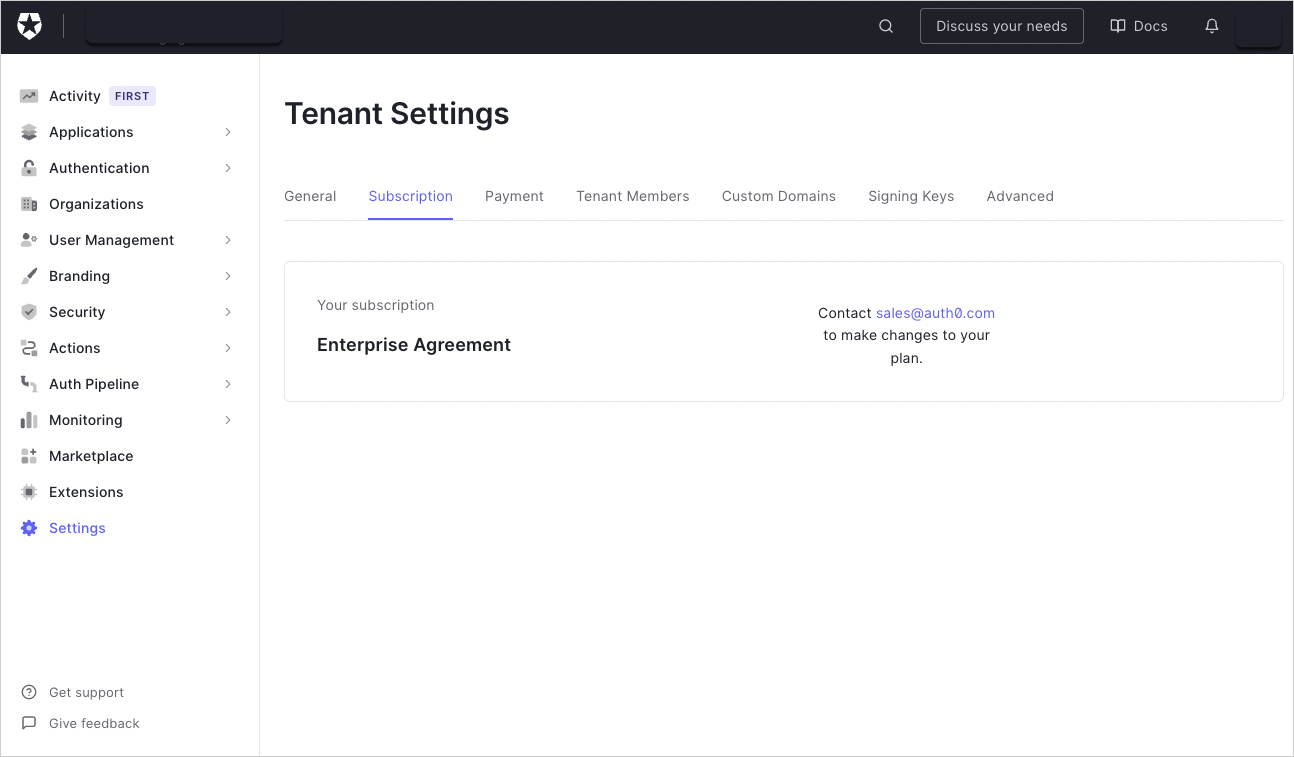
Remove unrecognized tenant
If a tenant is visible under your Teams instance but should not be included, adjust the subscription of the unwanted tenant. To learn more, read Manage Subscription.
Navigate to Dashboard > Settings > Subscriptions.
Verify the subscription is Free, B2B, or B2C.
If the subscription type is not one of the above:
Downgrade or cancel the tenant.
Contact Auth0 Support to have tenant downgraded or cancelled.
Remove an unrecognized admin
If a Tenant administrator is listed as part of a tenant and should not be:
If you are a Team Owner and also the tenant admin for the tenant, access the Manage Dashboard for the tenant to remove the admin. To learn more, read Remove Tenant Members.
Request a tenant administrator to remove the admin from the tenant.
Contact Auth0 Support to request the tenant admin be removed.
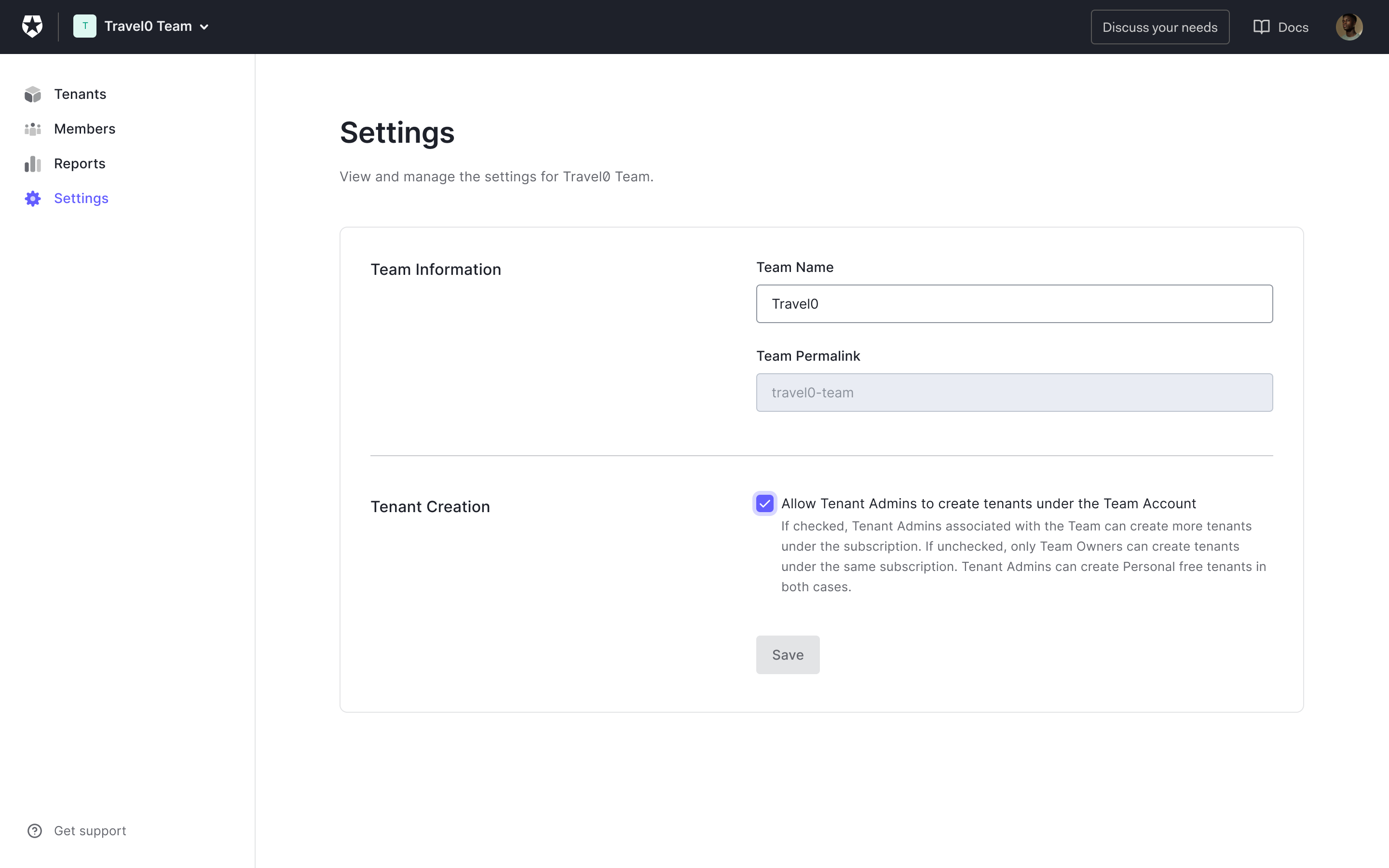
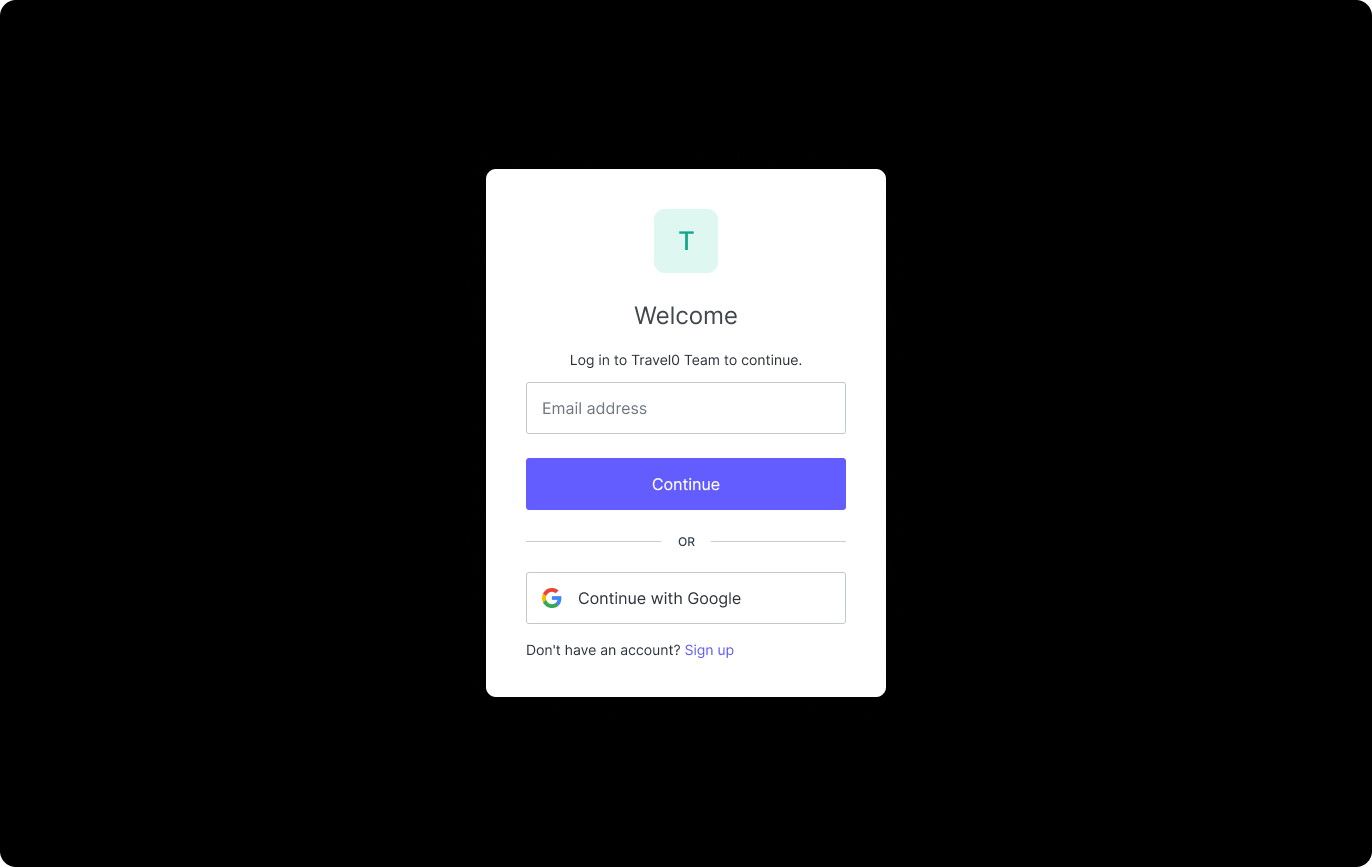
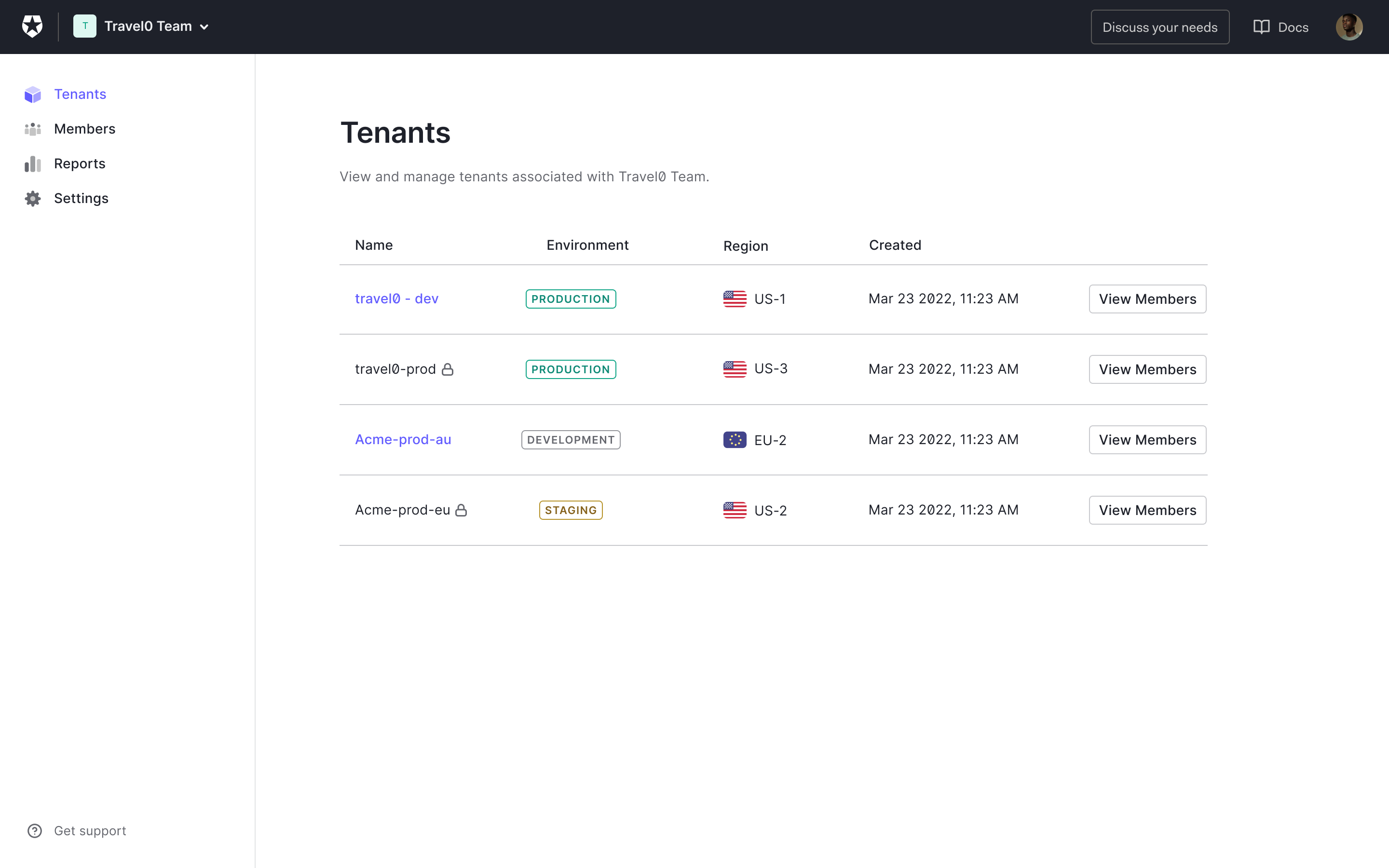
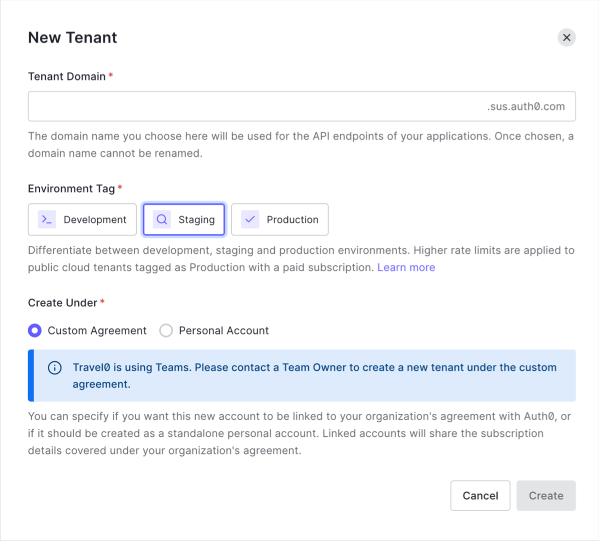
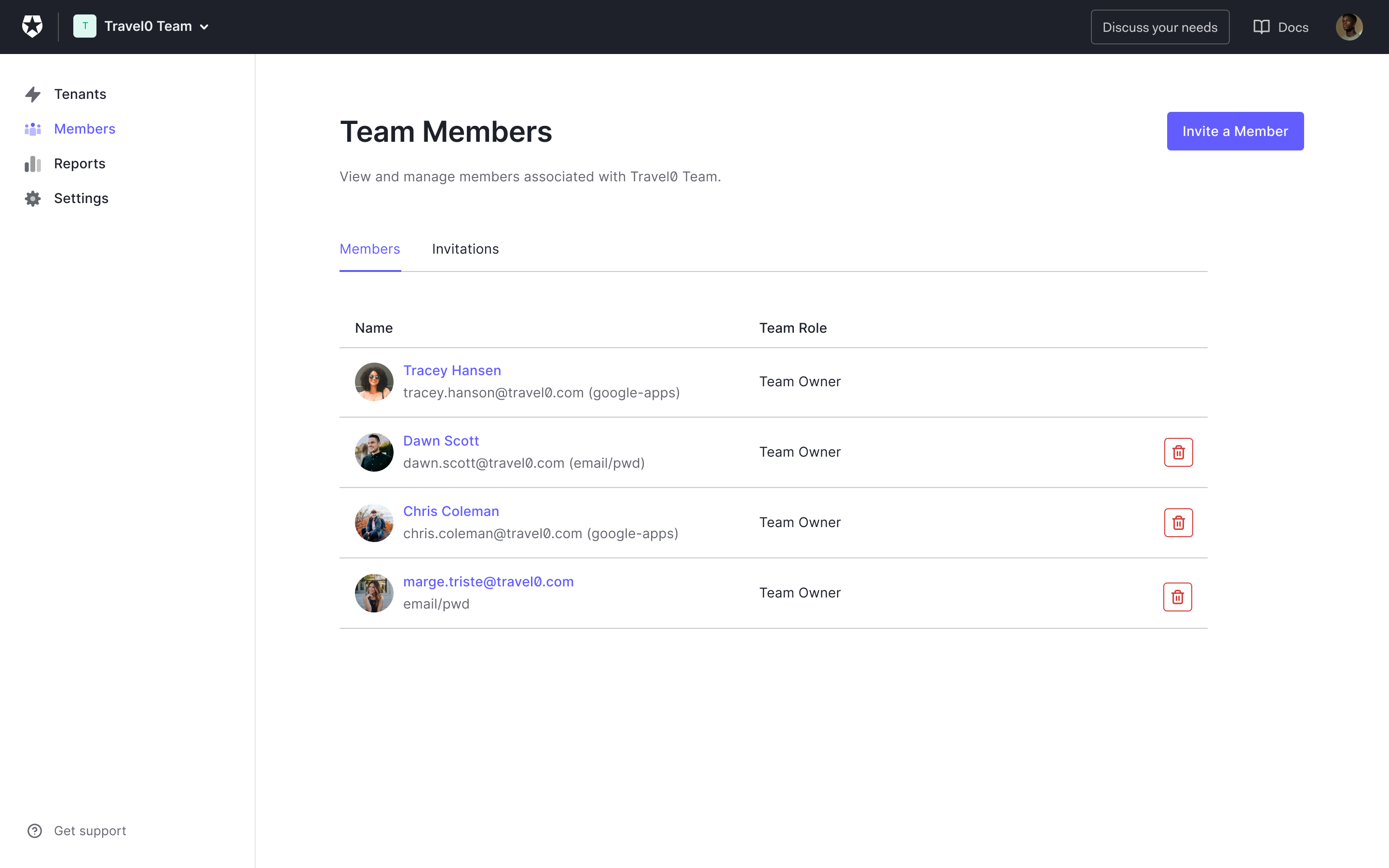
![Screenshot of Teams Member Invite with Contributor [Coming Soon]](http://images.ctfassets.net/cdy7uua7fh8z/1dt5jKZJ87PlE6EgpSTjjq/69dbe642815c37ea1881089af0c95d5b/Invite_a_Member.png)