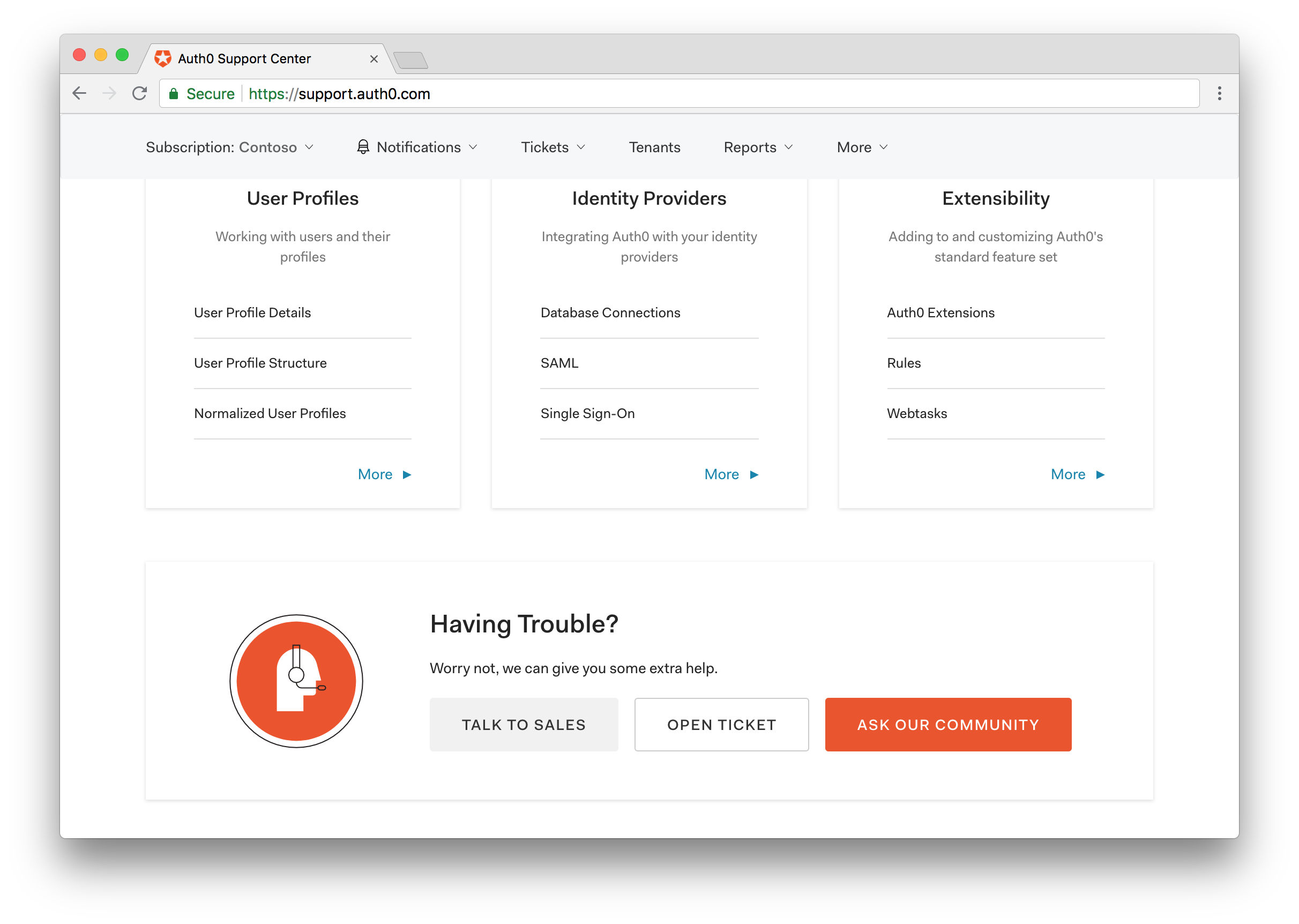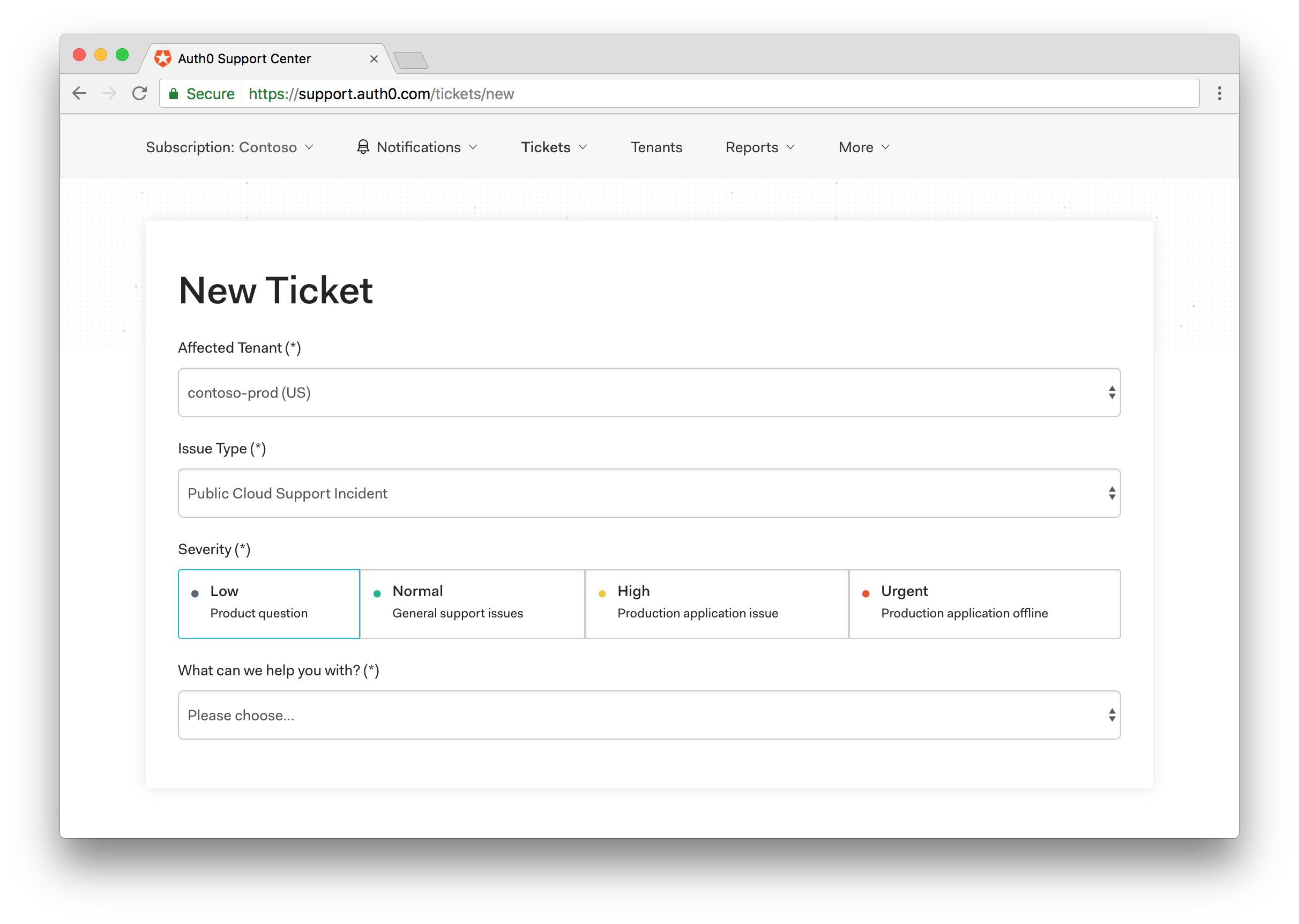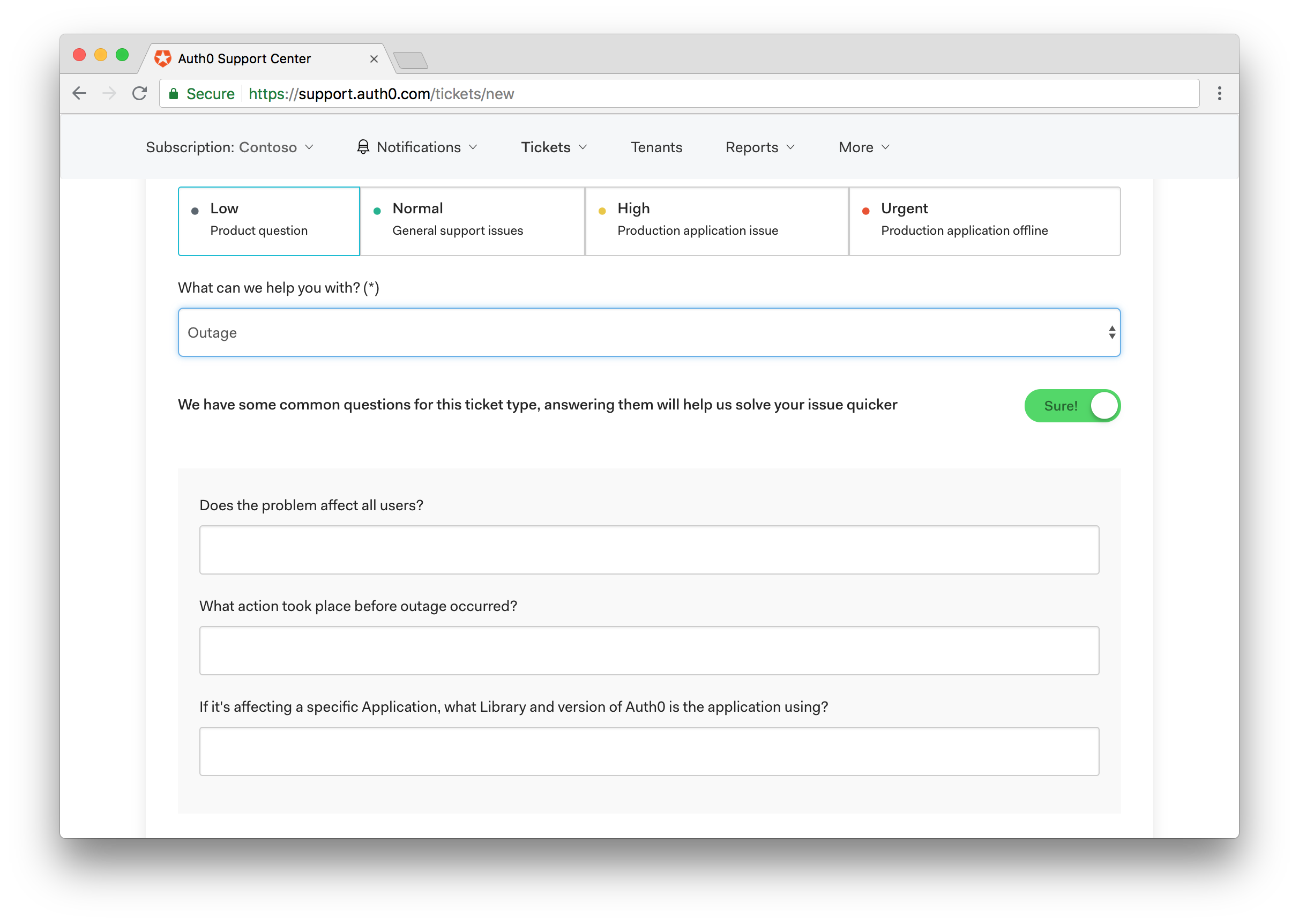Open and Manage Support Tickets
Use Auth0 Support Center to create tickets for questions or issues you are experiencing. You can access Support Center if you are a full administrator of an Auth0 account or have received an invitation to Support Center from an administrator.
If you are an existing Private Cloud customer, you will need to create an Auth0 cloud-based account to log in to the Support Center. This account can also be used for development and test purposes at no additional cost. Please contact your Technical Account Manager or Sales Executive to associate your cloud-based account to your existing Private Cloud subscription.
Open new tickets
Go to Support Center and click Open Ticket. If you don't see this button, then you do not have access to support (only paying and trial customers have access to support). In this case click Ask our Community to use our Community resources.
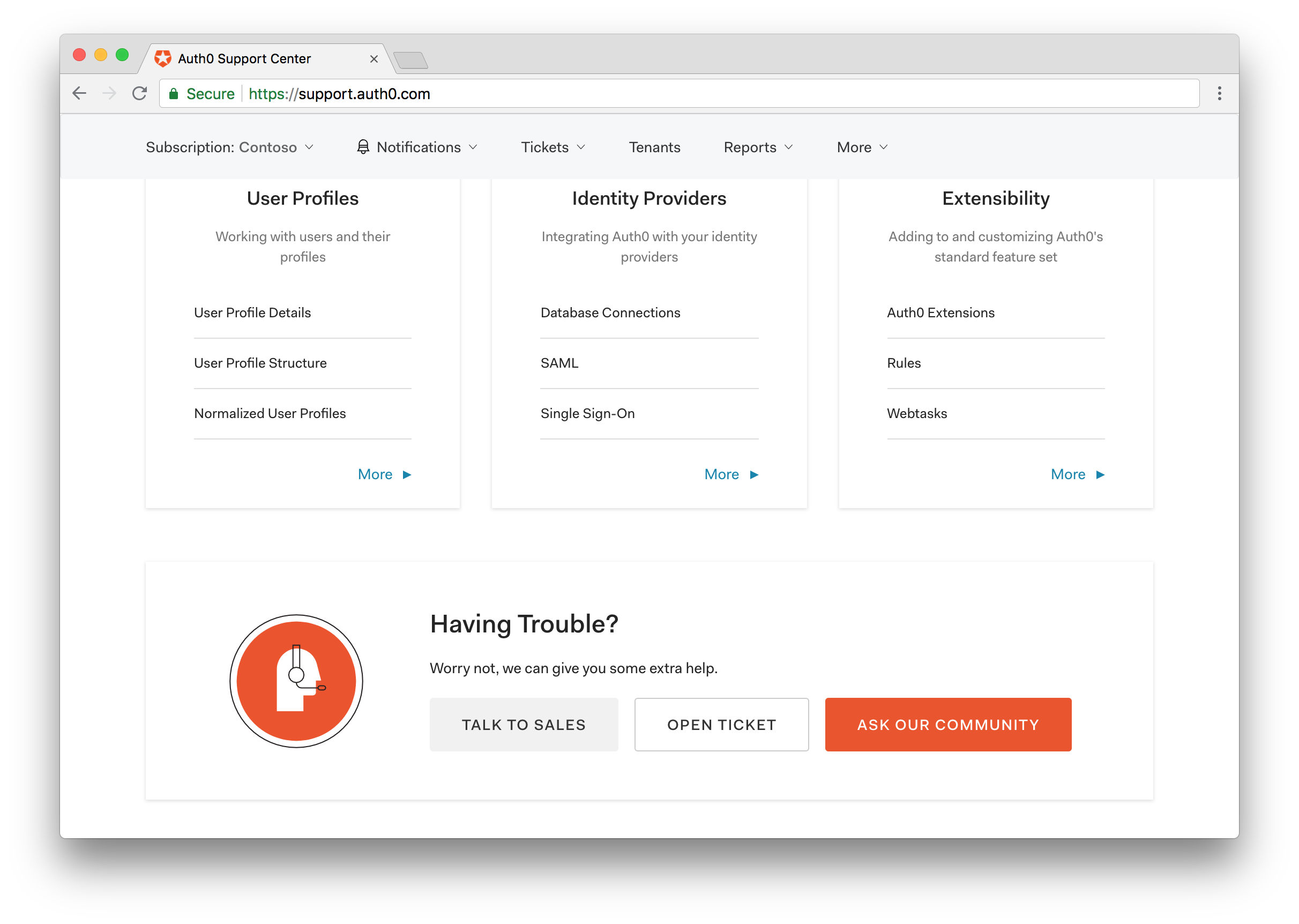
Choose Affected Tenant from the dropdown menu.
Under Issue Type select the type of issue that best fits your case. If you are not a trial tenant customer, you will be asked to select a severity level.
Severity Level Description 1 (Urgent) Emergency Issue: Defect resulting in full or partial system outage or a condition that makes the Auth0 Platform unusable or unavailable in production for all of your Users. 2 (High) Significant Business Impact: Defect resulting in a condition where major functionality is impacted or significant performance degradation is experienced; issue is persistent and affects many Users and/or major functionality. 3 (Normal) Minor Feature/Function Issues/General Question: Defect results in a component of the Auth0 Platform not performing as expected or documented or an inquiry by your representatives regarding general technical issues/questions. 4 (Low) Minor Problem/Enhancement Request: Information requested on Auth0 Platform capabilities, navigation, installation, or configuration; enhancement request. Depending on the issue type you chose, after you select the severity you may be asked to answer What can we help you with?. Choose the answer that best matches your issue.
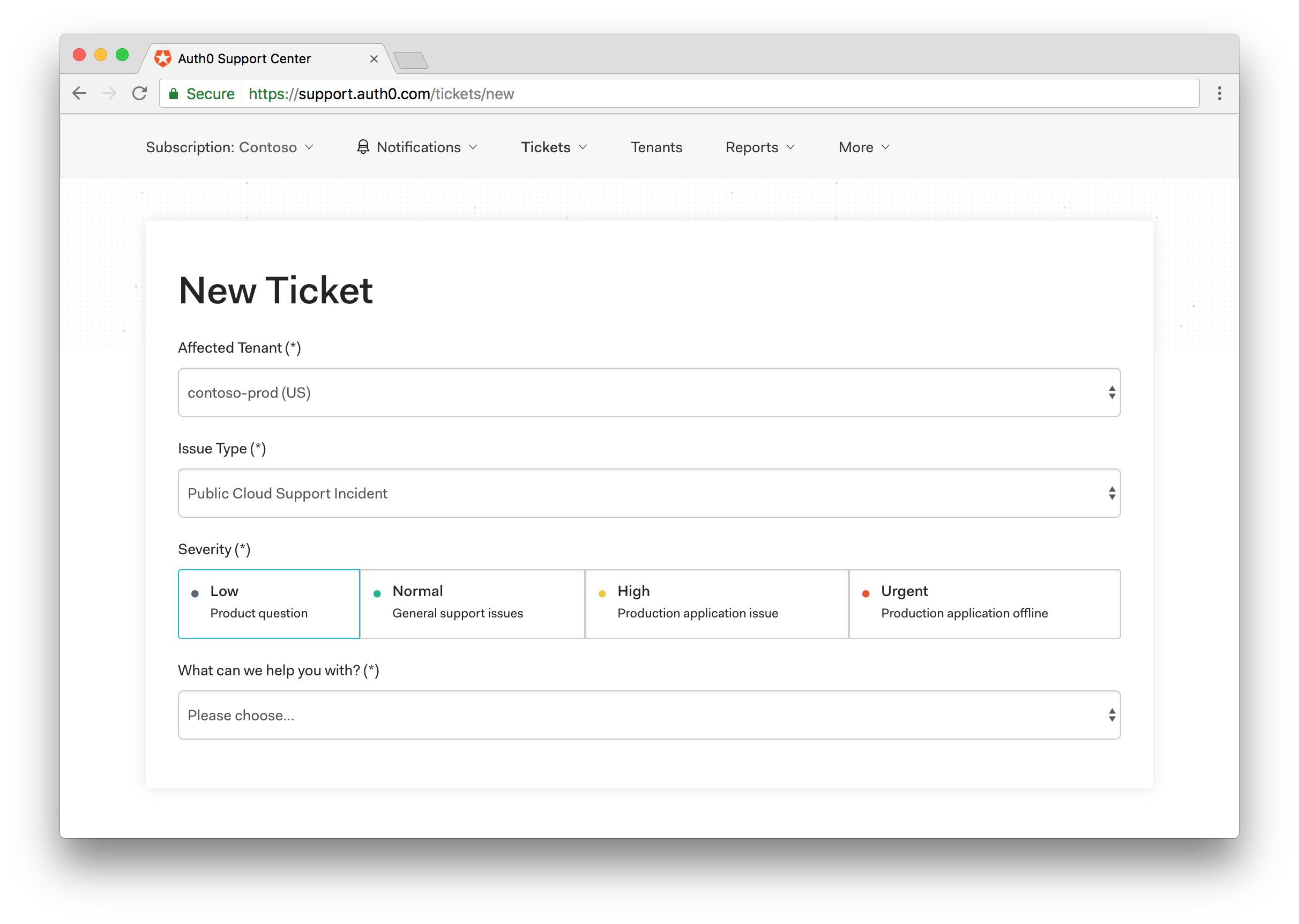
After you make your selection, you can choose to answer follow-up questions to further refine your request. You can also choose to skip this step by clicking the toggle.
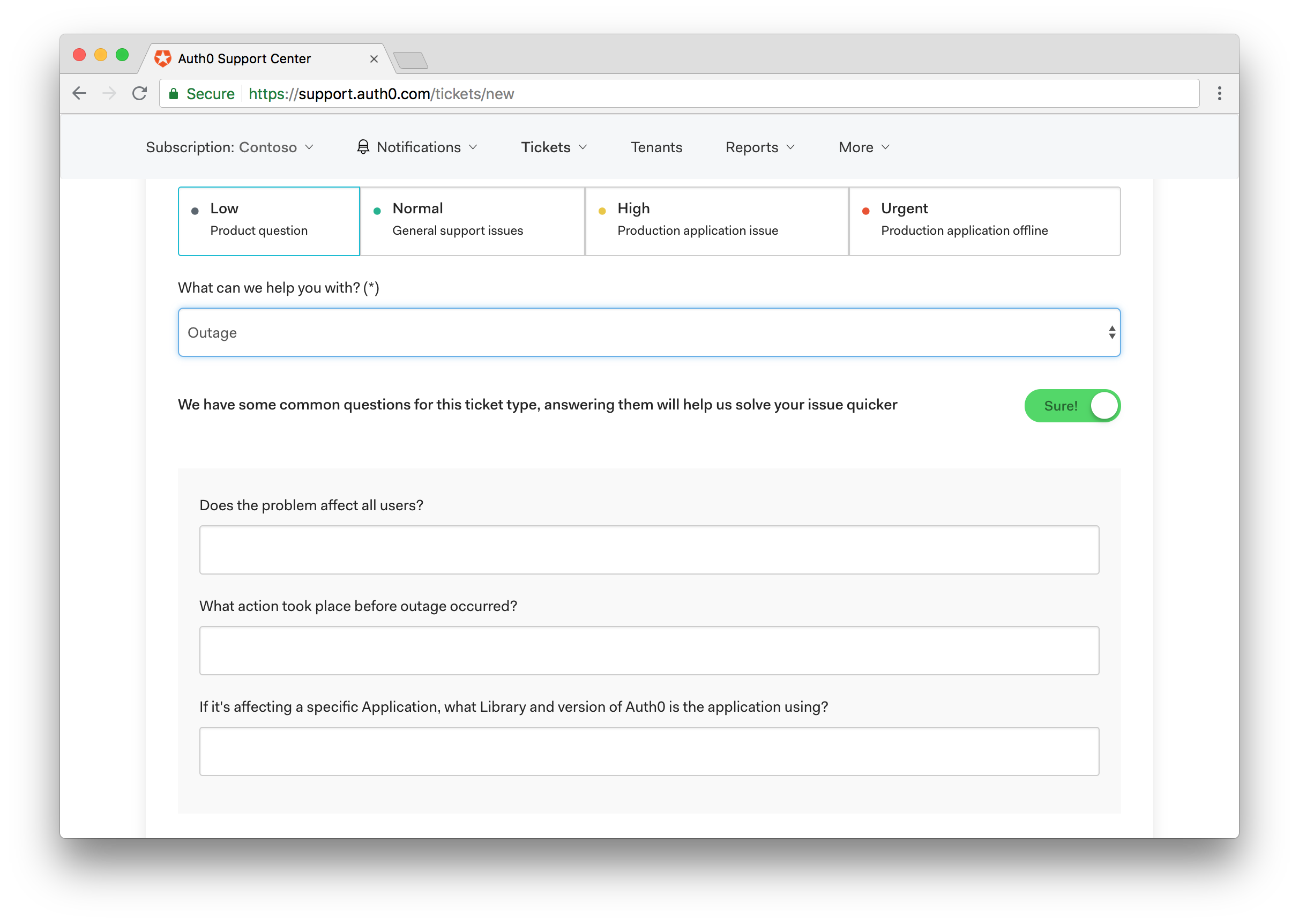
Provide a clear summary of the question or issue in the Subject field.
In the Description box, provide as much detail as possible about the issue. When writing in this box, you can style your text with Markdown and preview what you have written by clicking on Preview. When writing your description, please try to include the following information when it applies:
What were you trying to do?
What did you expect to happen?
Where did things go wrong?
Were there any error messages or screenshots showing the problem? If so, please include them.
Has this worked before, or are you trying a new configuration?
Does the problem occur for all users or just a few?
What troubleshooting steps have you tried?
When you have completed all the fields, click SUBMIT.
Update existing tickets
Go to the Support Center page and click Home.
Select the ticket that you want to update by clicking on its subject.
Enter any additional details into the text box and then click REPLY. If you are the ticket requester and the ticket is assigned to an agent but is not solved or closed, you have the option to change the status of your ticket to Solved by checking the Submit as solved box next to the REPLY button.
Closed tickets
If your ticket has been closed but you'd like to continue working with Auth0 on the issue, create a new Support Center ticket. Be sure to include the reference number for the original ticket(s).