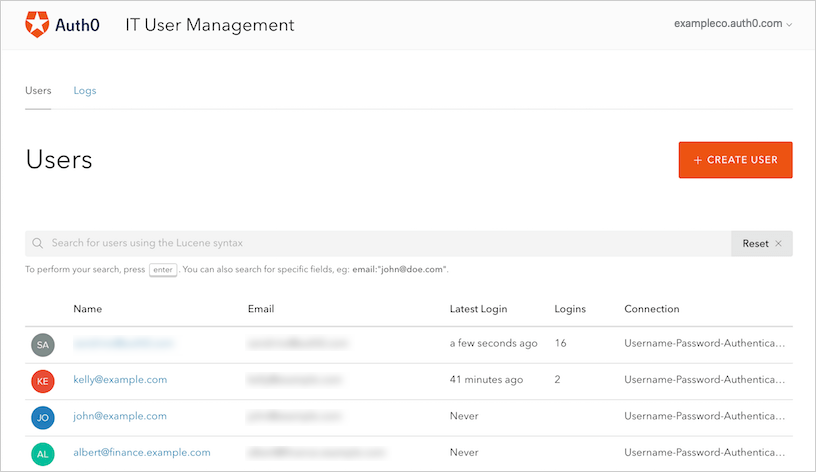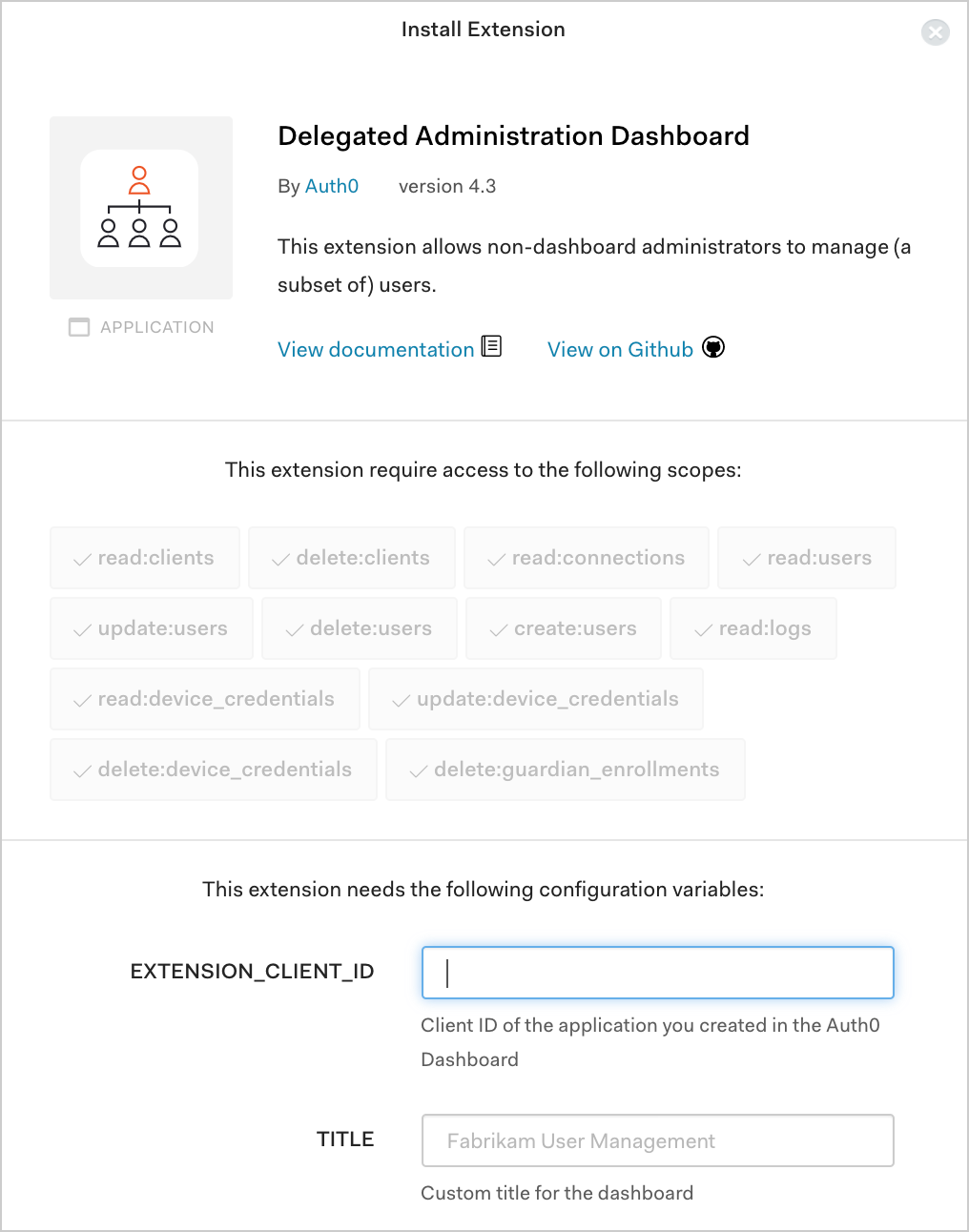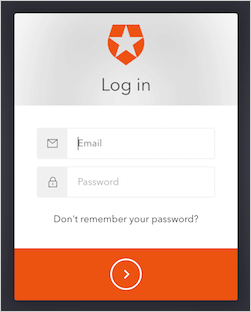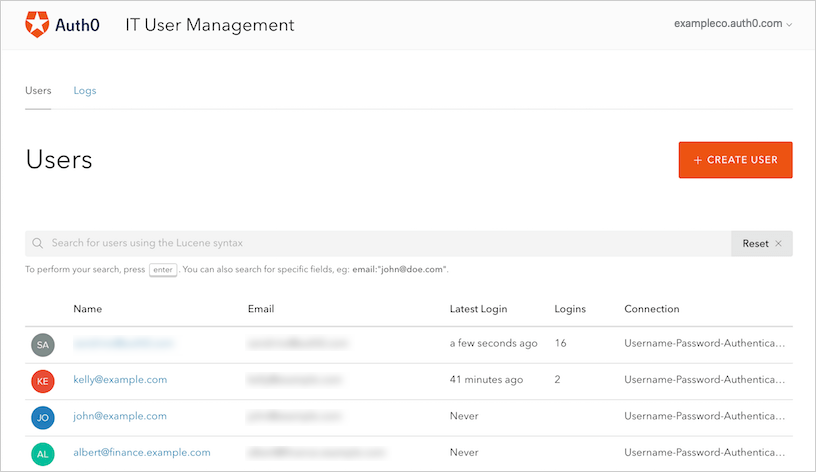Install Delegated Admin Extension
You can install the Delegated Admin Extension, which allows you to expose the Users section of the Auth0 Dashboard to a select group of users without allowing them access to the rest of the Dashboard.
Prerequisite
Create a Delegated Admin Dashboard application in Auth0.
Install extension
Go to Auth0 Dashboard > Extensions, and filter for Delegated Admin.
Select Delegated Administration Dashboard in the list of provided extensions. The Install Extension window will open.
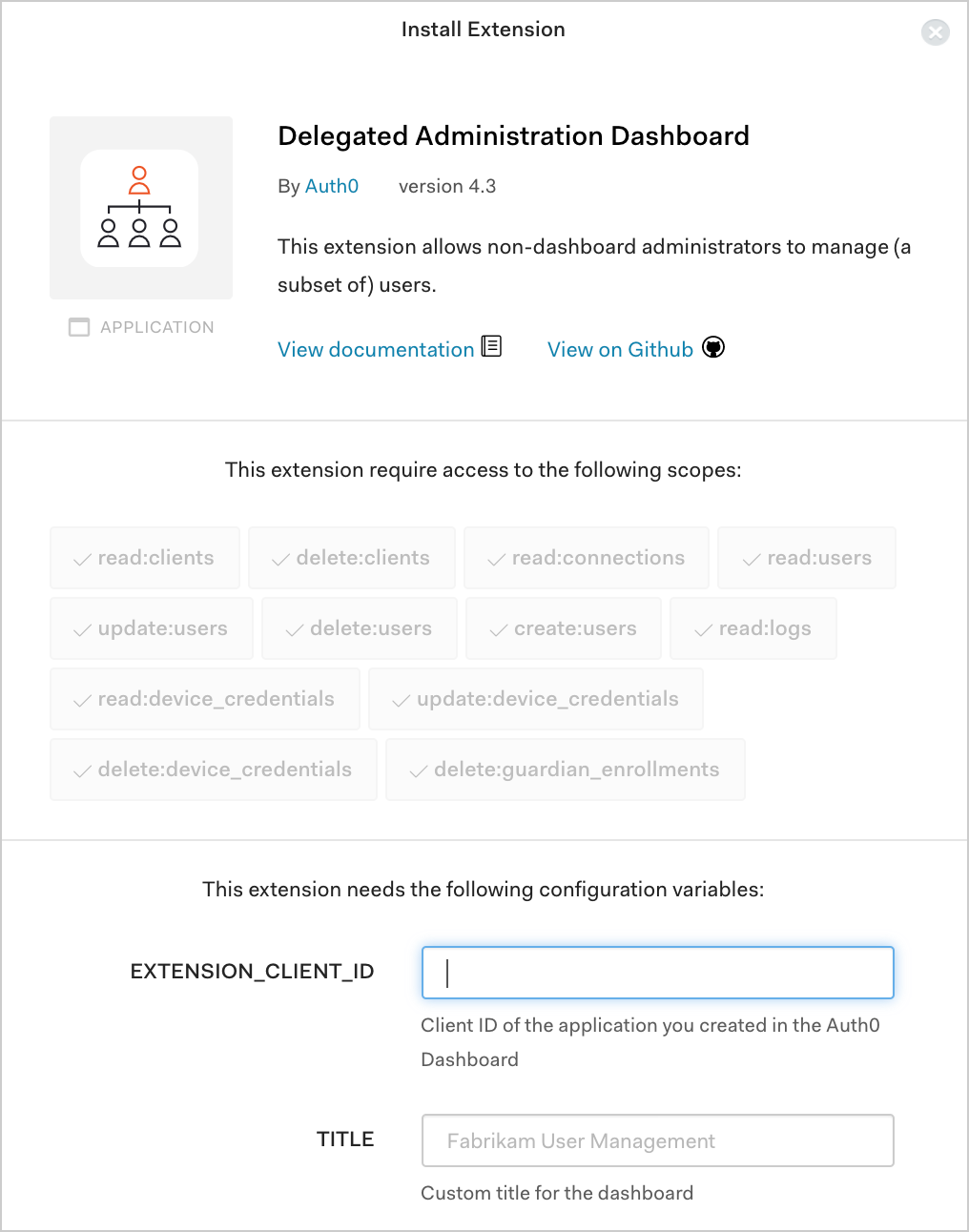
Set the following configuration variables, and select Install:
Setting theVariable Description EXTENSION_CLIENT_ID Client ID of the application with which you plan to use this extension. TITLE Custom title that will appear at the top of the Delegated Administration Dashboard page. CUSTOM_CSS (Optional) Link to a custom CSS you can use to style the look of your Delegated Administration Dashboard page. FAVICON_PATH (Optional) Path to custom favicon. AUTH0_CUSTOM_DOMAIN (Optional) If you have a custom domain name configured, enter it here (e.g., login.example.com). This will change the authorization endpoint tohttps://login.example.com/login.FEDERATED_LOGOUT (Optional) Indicates whether to sign out from the connection when users log out. AUTH0_CUSTOM_DOMAINvariable does not affect the extension URL; it only changes the authorization endpoint. When a custom domain is used, users that are logging into the extension will be navigated tohttps://AUTH0_CUSTOM_DOMAIN/logininstead of the defaulthttps://tenant-name.us.auth0.com/login. If you navigate to Auth0 Dashboard > Applications > Applications, you will see that the extension created an additional application. This application is authorized to access the Management API, so you shouldn't modify it.
Add callback URLs to Application
Navigate to Auth0 Dashboard > Applications > Applications, and select the name of the application with which you plan to use this extension. This should be the application with the Client ID you entered earlier when setting the configuration variables for the Delegated Administration Dashboard.
Locate Allowed Callback URLs, and add the appropriate callback URL for your region and your tenant's extensibility runtime.
Location Name Allowed Callback URL for Node.js 12 USA US-1 https://{yourTenant}.us12.webtask.io/auth0-delegated-admin/loginUSA US-3 https://{yourTenant}.us.webtask.run/auth0-delegated-admin/loginAustralia AU https://{yourTenant}.au12.webtask.io/auth0-delegated-admin/loginEurope EU https://{yourTenant}.eu12.webtask.io/auth0-delegated-admin/loginJapan JP-1 https://{yourTenant}.jp.webtask.run/auth0-delegated-admin/loginLocation Name Allowed Callback URL for Node.js 8 USA US-1 https://YOUR_TENANT.us8.webtask.io/auth0-delegated-admin/loginEurope EU https://YOUR_TENANT.eu8.webtask.io/auth0-delegated-admin/loginAustralia AU https://YOUR_TENANT.au8.webtask.io/auth0-delegated-admin/loginSelect Save Changes.
Use extension
Go to Auth0 Dashboard > Extensions, and select the Installed Extensions view.
Select Delegated Administration Dashboard. A new tab will open to display the login prompt.
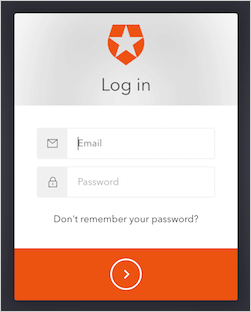
Because we disabled signups for the database connection while configuring it, the login screen will not display a Sign Up option.
Once you provide valid credentials, you will be directed to your custom Delegated Administration Dashboard page, which will have the Title you provided at the top of the page, and if you provided a custom CSS file, that styling will be applied.