Configure Amazon SNS as MFA SMS Provider
You can send multi-factor authentication (MFA) text messages using the Amazon Simple Notification Service (SNS). Amazon Simple Notification Service (SNS) is a pub/sub messaging service that enables Auth0 to deliver multi-factor verification via text messages. To learn more, see Amazon SNS Overview.
The following steps will add text-message-based MFA to the login flow for the tenant in which you're working. We highly recommend testing this setup on a staging or development server before making the changes to your production login flow.
To configure a custom SMS provider for MFA using Amazon SNS, you will:
Create a Send Phone Message hook
Configure hook secrets
Add the AWS SNS call
Add the AWS SDK
npmpackageTest your hook implementation
Activate the custom SMS factor
Test the MFA flow
Optional: Troubleshoot
Prerequisites
Sign up for Amazon Web Services.
Capture your Amazon Web Service region.
Create a new Amazon IAM User with the SNS Publish permission.
Capture the user's access key and secret key details.
Create Send Phone Message hook
You will need to create a Send Phone Message hook, which will hold the code and secrets of your custom implementation. You can only have one Send Phone Message hook active at a time.
Configure hook secrets
Add the following hook secrets with keys and the corresponding values from your Amazon account:
AWS_ACCESS_KEY_IDAWS_SECRET_ACCESS_KEYAWS_REGION
Add AWS SNS call
To make the call to AWS SNS, add the appropriate code to the hook. Copy the code block below and edit the Send Phone Message hook code to include it. This function will run each time a user requires MFA, calling AWS SNS to send a verification code via SMS.
// Load the SDK
var AWS = require("aws-sdk");
/**
@param {string} recipient - phone number
@param {string} text - message body
@param {object} context - additional authorization context
@param {string} context.factor_type - 'first' or 'second'
@param {string} context.message_type - 'sms' or 'voice'
@param {string} context.action - 'enrollment' or 'authentication'
@param {string} context.language - language used by login flow
@param {string} context.code - one time password
@param {string} context.ip - ip address
@param {string} context.user_agent - user agent making the authentication request
@param {string} context.client_id - to send different messages depending on the client id
@param {string} context.name - to include it in the SMS message
@param {object} context.client_metadata - metadata from client
@param {object} context.user - To customize messages for the user
@param {function} cb - function (error, response)
*/
module.exports = function(recipient, text, context, cb) {
var awsSNS = new AWS.SNS({
apiVersion: "2010-03-31",
region: context.webtask.secrets.AWS_REGION,
credentials: new AWS.Credentials(context.webtask.secrets.AWS_ACCESS_KEY_ID, context.webtask.secrets.AWS_SECRET_ACCESS_KEY)
});
var params = { Message: text, PhoneNumber: recipient };
var publishTextPromise = awsSNS
.publish(params)
.promise();
publishTextPromise
.then(function() {
cb(null, {});
})
.catch(function(err) {
cb(err);
});
};Was this helpful?
Add AWS SDK NPM package
The hook uses the AWS SDK for JavaScript in Node.js, so you'll need to include this package in your Hook.
Click the Settings icon again, and select NPM Modules.
Search for
aws-sdkand add the module that appears.
Test hook implementation
Click the Run icon on the top right to test the hook. Edit the parameters to specify the phone number to receive the SMS, and click the Run button.
Activate custom SMS factor
To use the SMS factor, your tenant needs to have MFA enabled globally or required for specific contexts using rules. To learn how to enable the MFA feature, see:
The hook is now ready to send MFA codes. The last steps are to configure the SMS Factor to use the custom code and test the MFA flow.
Go to Dashboard > Multifactor Auth and click the SMS factor box.
In the modal that appears, select Custom for the SMS Delivery Provider, then make any adjustments you'd like to the templates. Click Save when complete, and close the modal.
Enable the SMS factor using the toggle switch.
Test MFA flow
Trigger an MFA flow and verify that everything works as intended.
Troubleshoot
If you do not receive the text message, look at the hook logs. Look for a failed SMS log entry. To learn which event types to search, see the Log Event Type Code list, or you can use the Filter control to find MFA errors.
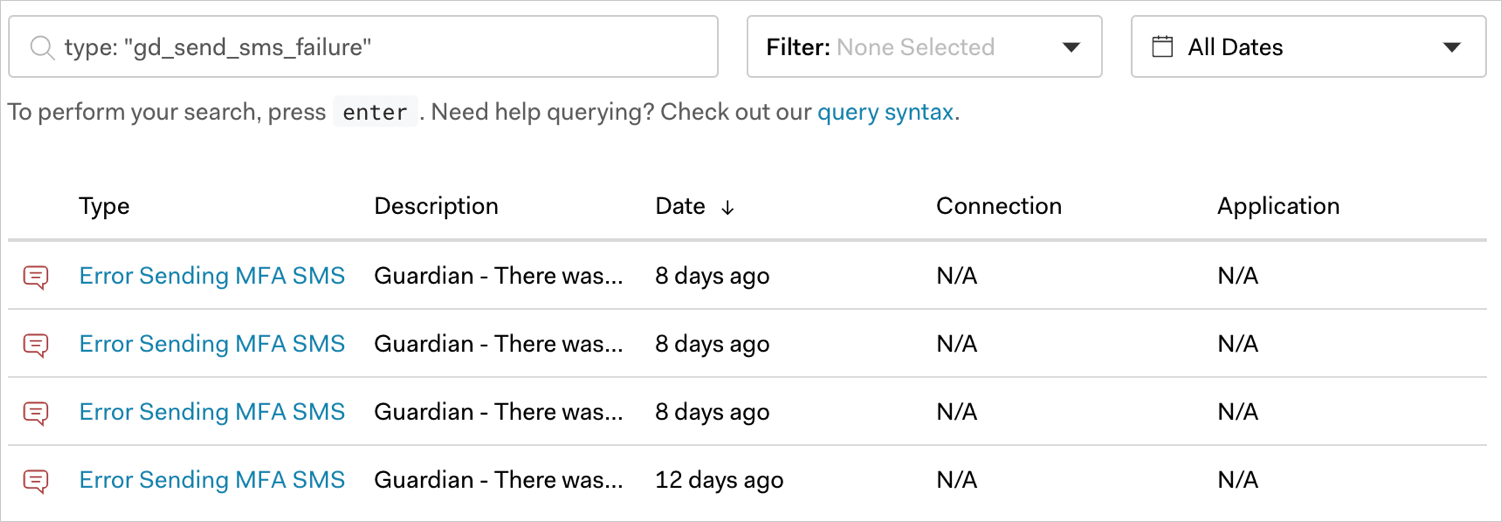
Make sure that:
The hook is active and the SMS configuration is set to use
Custom.You have configured the hook secrets correctly.
The configured hook secrets are the same ones you created in the Amazon Web Services portal.
Your Amazon Web Services user has access to the
AmazonSNSFullAccessrole.Your Amazon Web Services account is active (not suspended).
Your phone number is formatted using the E.164 format.